Content Map
The Content Map feature acts as a central hub, offering a comprehensive view of content placement within your application to streamline management and prevent user overload. Available to clients on the Pro plan (legacy Boost plan) and higher, it enhances content organization and efficiency by offering a visual overview of content across all URLs. This functionality is particularly valuable for tackling challenges associated with extensive content, helping you quickly identify and manage content placement, avoid user overload, and efficiently handle content status changes.
Accessing the Content Map
Access the Content Map from the sidebar by selecting the "Organize" option. This menu item will direct you to a comprehensive visual overview of your content, where you can view and edit all aspects of your content structure from one centralized location, except for the Life Ring Button and Custom events. By default, the content on the Content Map is grouped by user segments, making it easier to manage and analyze content designed for specific user groups.
Key Features
URL Map of Content
Displays content in a card-based format, with each card showing the status (published, draft), publisher, published date, and content type.
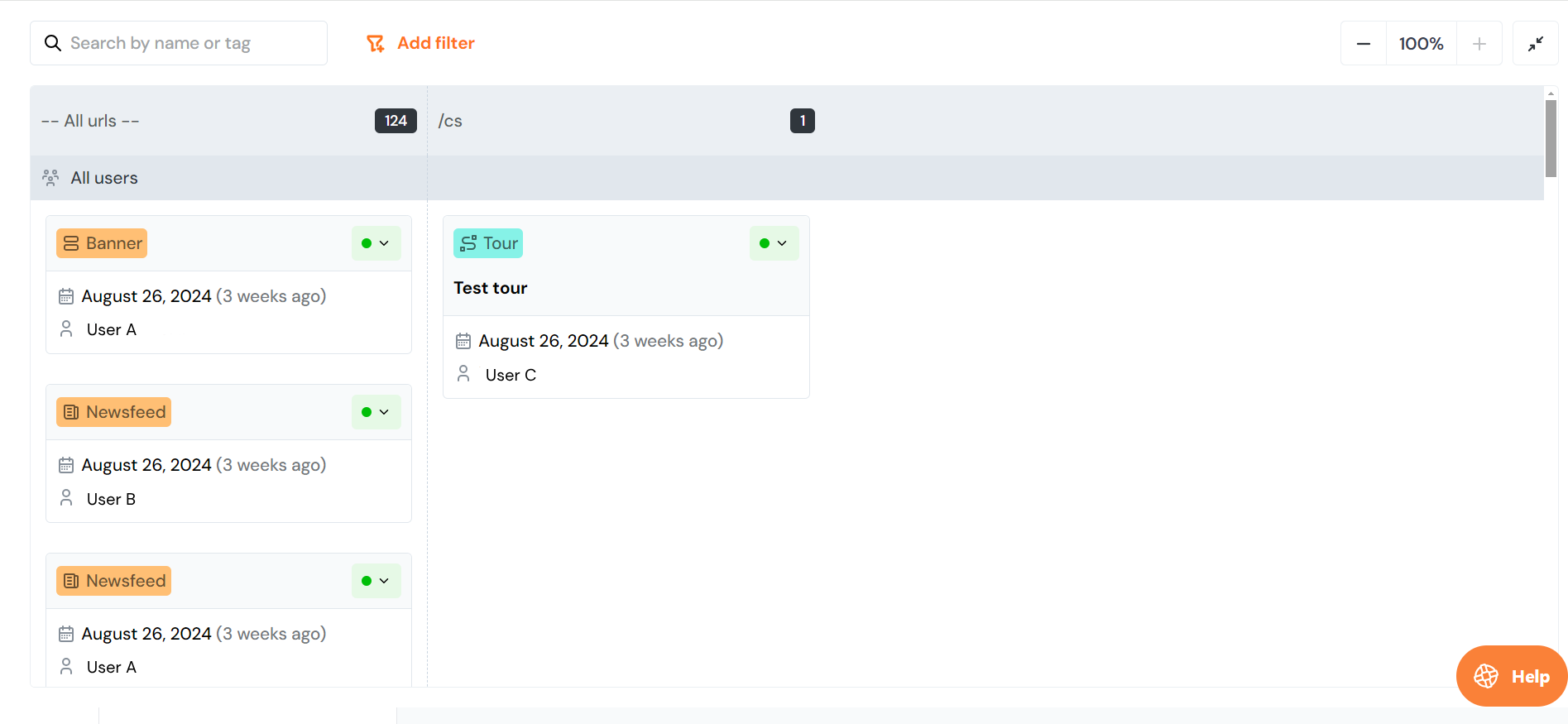
Filtering Options
Filter content by URL Prefix, Publish Status, Product Type, Segment, or Publisher to focus on specific areas of interest. Multiple filters can be applied simultaneously to narrow down and manage content more precisely, allowing for a more targeted and efficient content review process. Additionally, the search function enables you to locate content by name or tag quickly.
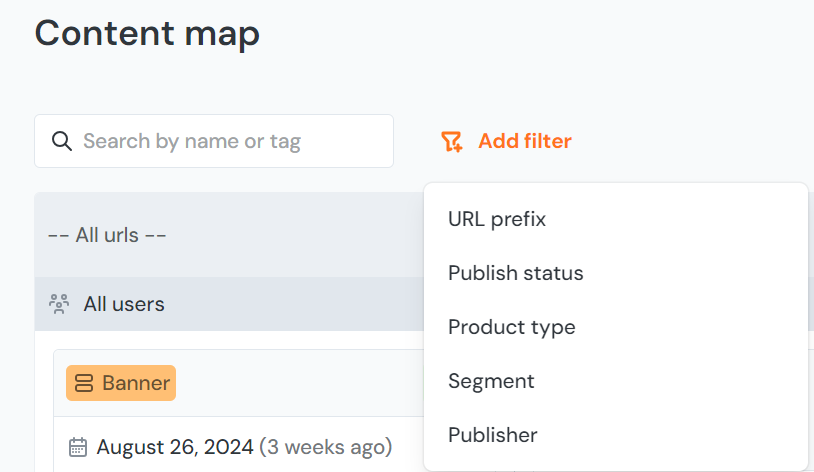
Status Changes
Update content status directly from the map, making content management more efficient. Instead of navigating to individual elements, you can unpublish everything from one convenient location.
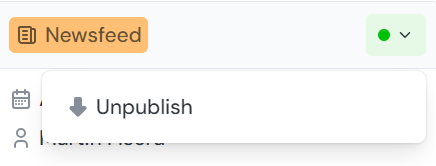
The publisher's name and original publication date will be automatically removed when content is unpublished from the Content Map. Upon republishing, these details will be refreshed and updated accordingly. For content published before the introduction of the Content Map, information about the last publisher or the published date/time may not be displayed. This information will be automatically updated the next time the content is republished.
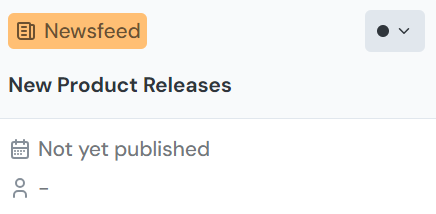
Edit Product
Quickly access the feature's editor to make necessary changes from within the map. Just hover over the card you want to edit to access this option.
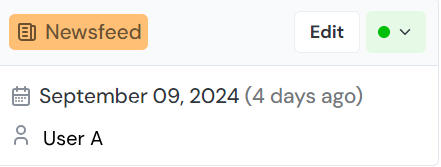
Zoom and Fullscreen Modes
Use zoom in/out for detailed or broad views and fullscreen mode for easier navigation.
Additional Information
Content Map is a key part of our evolving content management strategy, with future enhancements like Content Throttling and Release Management on the horizon. Your feedback shapes future updates, so let us know your thoughts!
