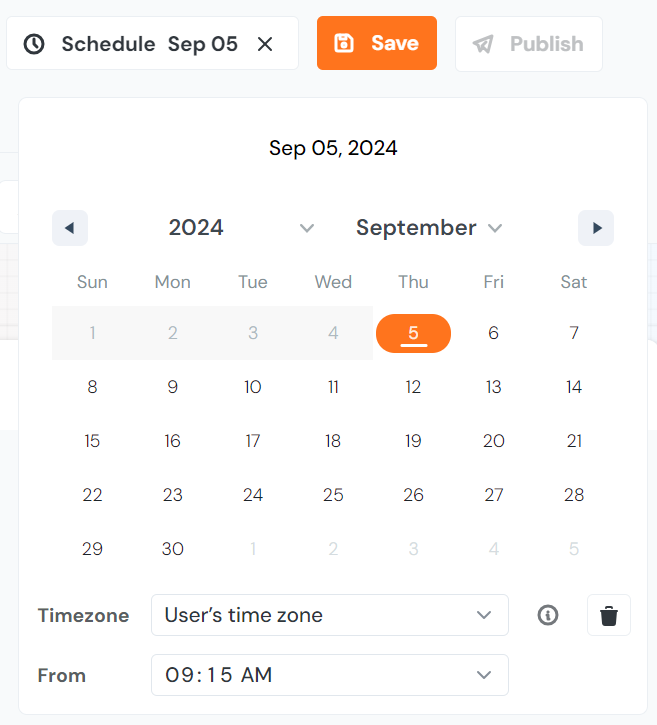Newsfeed Overview
When you deploy a change in your application or have an interesting update for your users, the Newsfeed might be the right tool for you to use. It allows you to publish content and keep a history of past announcements that can be viewed by users.
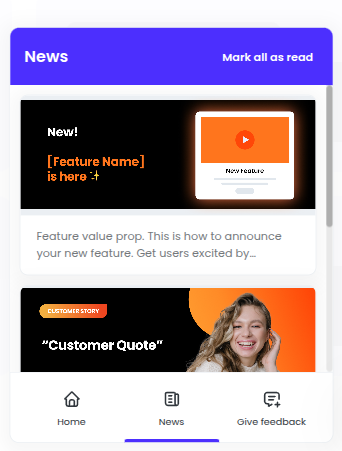
The above picture is an example of how the newsfeed can look for your users when integrated into your life ring button.
Where can my users see the Newsfeed?
Life Ring Button
The Newsfeed is accessible through the Life Ring Button! Enable the Newsfeed to be displayed on the new Life Ring Button when configuring the home tabs:
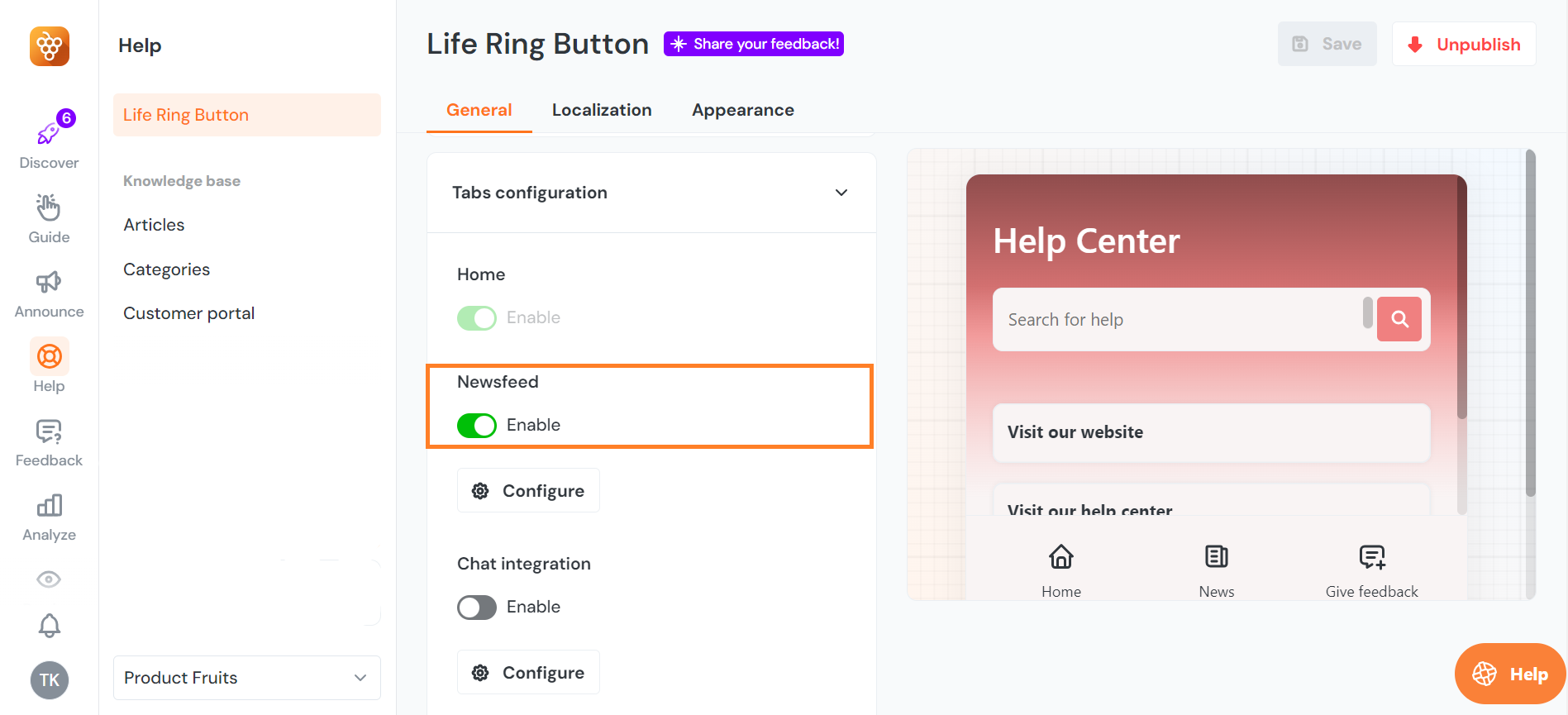
The Newsfeed Embeddable Widget
You can embed the Newsfeed widget into your application. It will create a notification panel similar to Facebook or LinkedIn notifications. Users can access it when they click on the dedicated button. This provides seamless integration with your UX. Read more about embedding here.
Customer Center
Newsfeed items can be also set to be shown on a special page on the knowledge base. These items will be accessible from an icon seen at the top right corner. Implying your knowledge base isn't set up to only be accessible from users within your application: anonymous users can explore the items, and they can both be indexed by search engines and improve your SEO. Read more about the public Newsfeed here.
Editing the Newsfeed
Each workspace can have only one Newsfeed, which can be managed within the Product Fruits administration under the Newsfeed section.
Individual Newsfeed updates are added in the administration panel and are listed as items similar to other Product Fruits content.
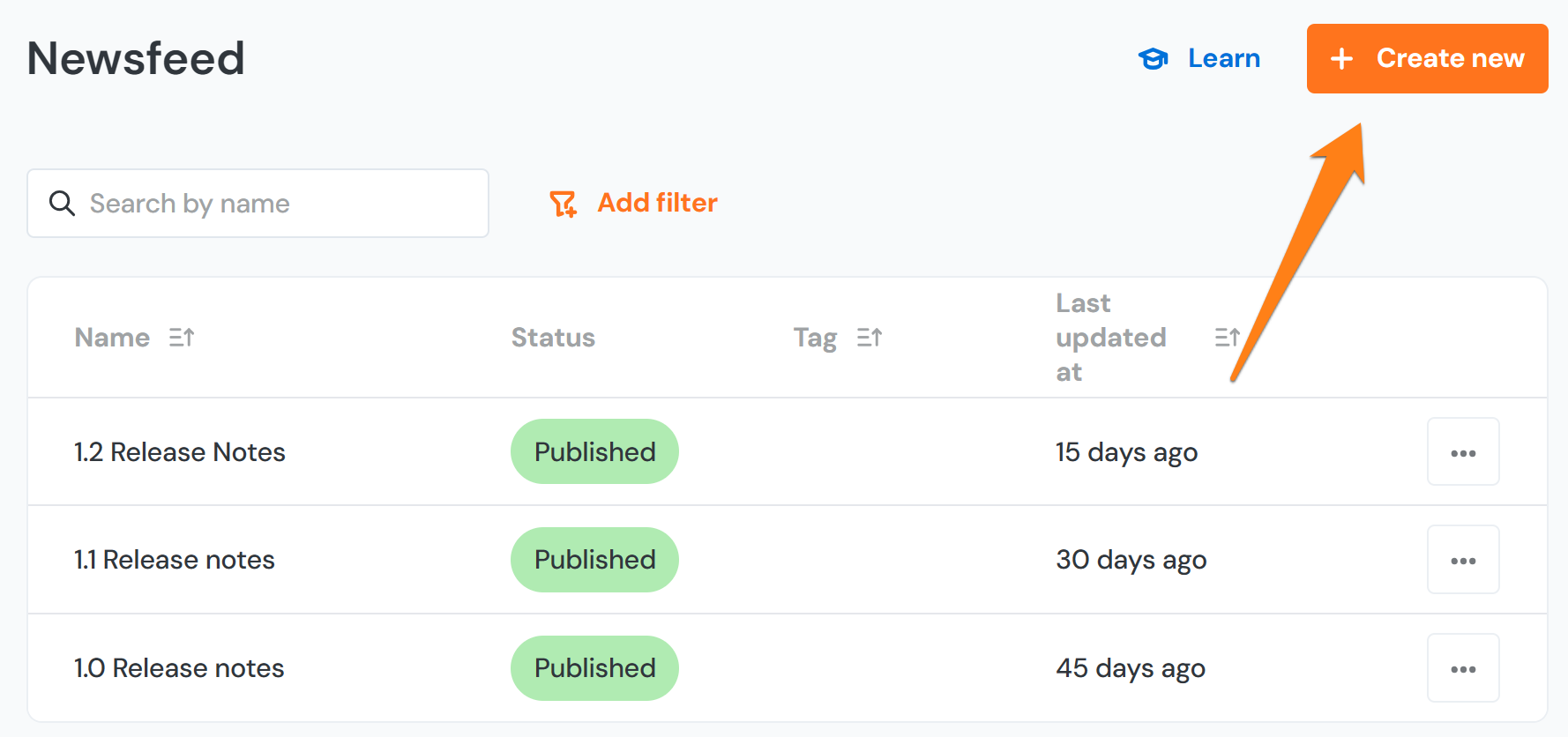
Editor
If you are unsure about where to start, simply use the ✨Generate with AI feature, describe the purpose of your post, and Product Fruits AI will suggest both the text and image.
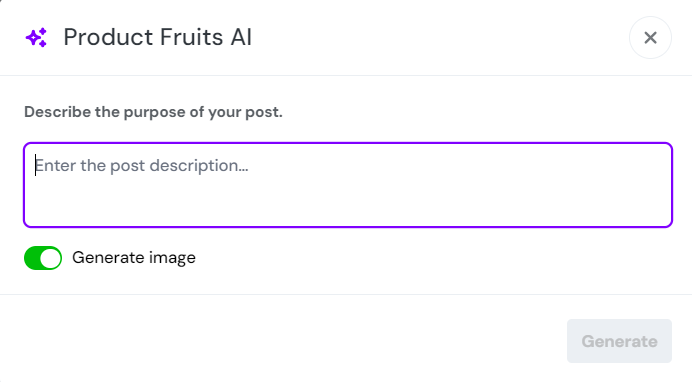
In the new version of the editor, you can now add a title and cover image to your Newsfeed. To do that you can either upload your own or provide AI with a prompt of at least 11 characters, and it will generate one for you. You can also easily hide the image, if you don't want to display it anymore.
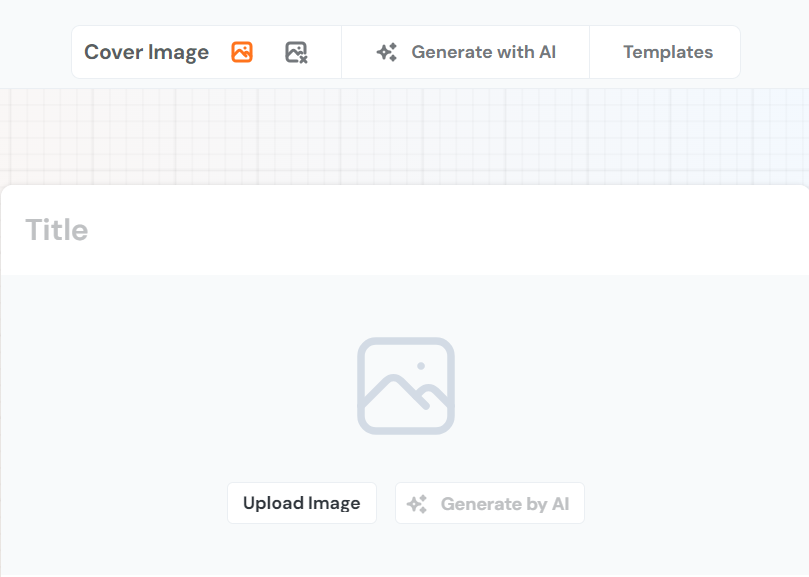
It also offers an expanded range of text formatting options—simply click on the text you want to format. Additionally, AI tools are integrated to help you refine your writing: you can adjust the tone to match either a business or casual style, fix grammar mistakes, and modify the text length to be shorter or longer, just simply select the text you want to work on. You can also enhance your content with a CTA button to drive engagement.
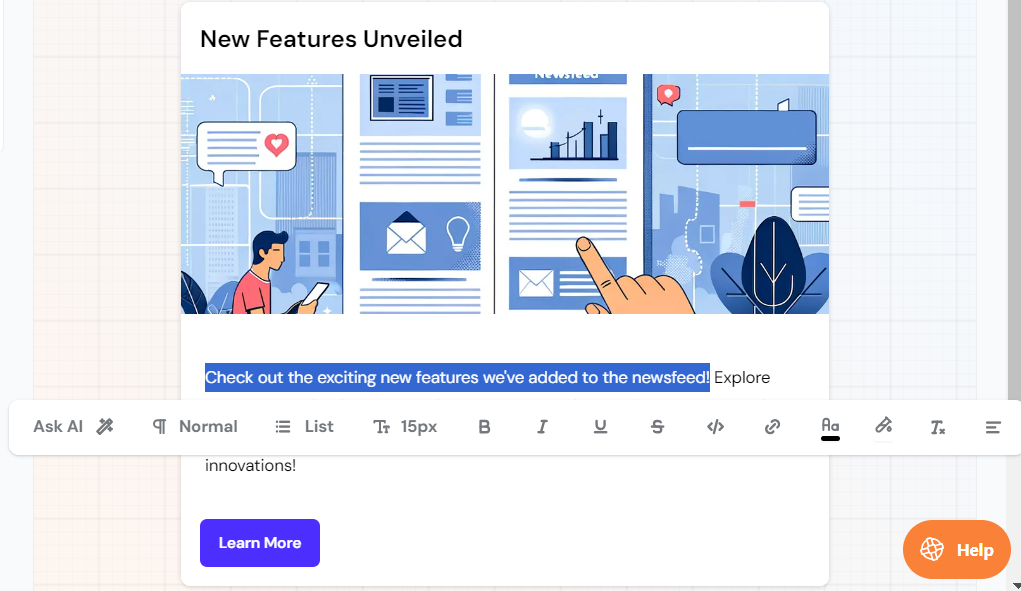
CTA Button
You have control over what happens when a user interacts with a Newsfeed item. You can:
- Link to a URL: Direct users to a specific web page
- Launch a Survey or Tour: Engage users with additional content or actions.
- Dismiss: No further action will be taken
Additionally, you have the option to 'Post also as a toast notification', which will cause a floating corner announcement to appear. If you're using the Life Ring Button, this notification will be attached to it, enhancing visibility.

Mark as Read
Each post item can now be marked as read individually. Users also have the option to mark all posts as read at once, providing a streamlined experience and ensuring they don’t miss any important information.
Schedule
You can schedule posts for a specific day and time, ensuring your updates are delivered precisely when intended. By selecting the appropriate time zone for your audience, you ensure your updates are available when needed.
Tags
You can now add tags to your Newsfeed items, allowing you to filter your search and display only the relevant ones when needed.
Preview
Before publishing, you can preview the posts in four different modes:
- Fully Expanded
- Life Ring Button
- Newsfeed
- Toast Notification
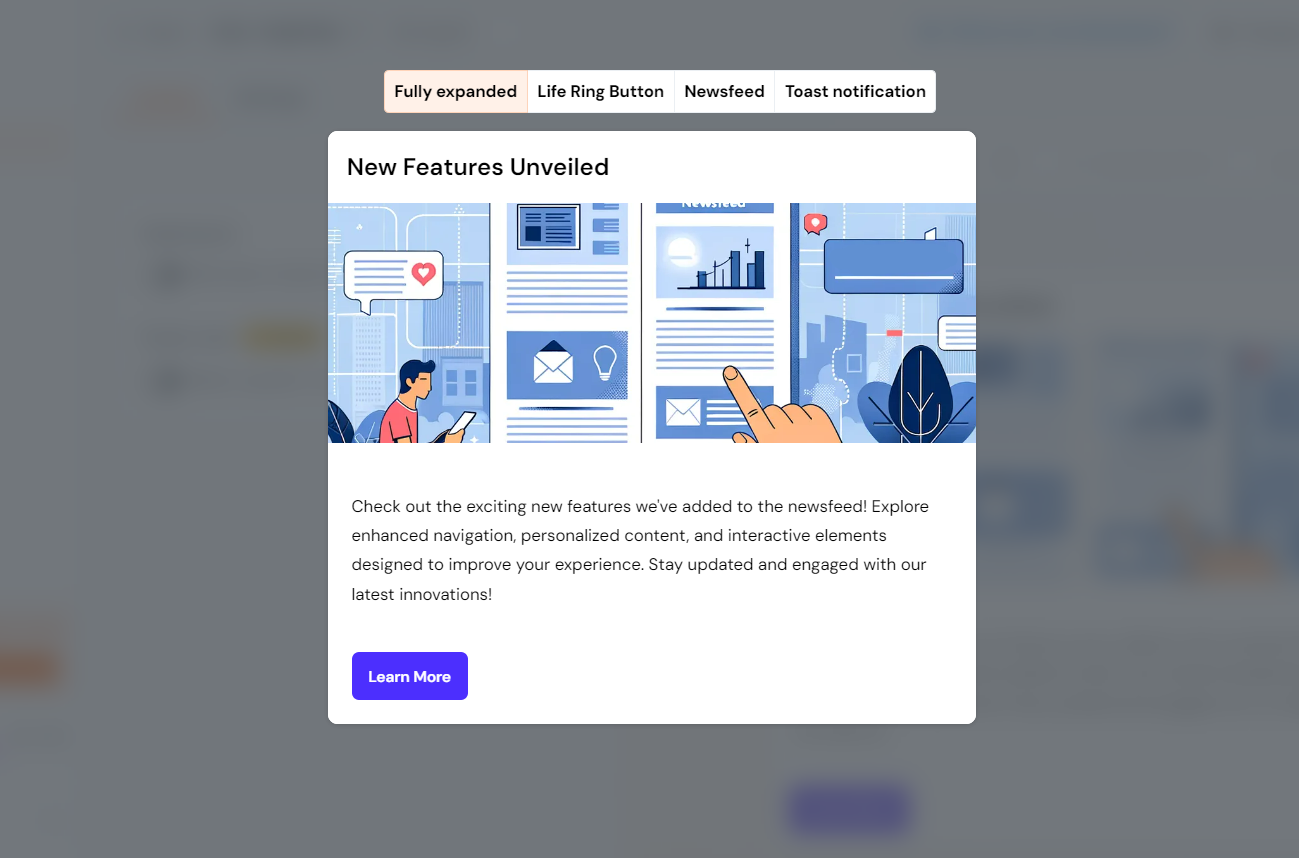
Transition from Old to New Experience
A new version of the Newsfeed was released on September 2nd, 2024. For items created before the release of this new version:
- These will be displayed in the new version of the Newsfeed, although they will not include titles, as this is a new feature.
- Existing posts will continue to appear in the old format, while any newly created ones will automatically adopt the new experience with enhanced features.
- Unlike the old version, the date shown is the publish date, not the creation date.
End-User Experience
The end-user experience remains smooth and uninterrupted. Users will still receive Newsfeeds as before but with improved interactions, such as the ability to mark news as read and experience the enhanced design and content creation features.
FAQ
Q: Will Newsfeed items disappear after a certain period, or are they visible until I decide to unpublish them?
A: The Newsfeed items stay visible until you delete or unpublish them.
Q: Can you retrieve the count of the unread notifications in the Life Ring Button?
A: You can set up a custom counter for unread notifications by accessing the number of unread Newsfeed items through the Newsfeed API. For detailed instructions, check out this article.
Q: Is it possible to change the colors of the Newsfeed?
A: The color of the call to action (CTA) button can be changed. If a color is not set for this button, it will default to using the colors set in the life ring button appearance settings. The primary color will be used for the background of the button. This effect won't reflect while editing the newsfeed item or previewing it, but it will apply in the published version. Further color changes require this requires the use of Custom CSS. You can find the code snippets needed in the list here.
Q: Can I link Newsfeed items to existing pop-ups for Release Notes in Product Fruits, especially if I embed the Newsfeed into a specific element of my application instead of using the Life Ring button?
A: The best approach would be to activate the Make it public toggle in Customer Portal for the Newsfeed items. This will create a News page in the Knowledge Base that you can then link to.
Q: Is it possible to schedule posts?
A: Yes, and it's even possible to have them unpublished at a future date though you will need to contact our support to have them enable this more advanced functionality for your account.
Q: Is it possible to embed Product Fruits' Newsfeed in another website?
A: Yes, you can do that by following the instructions provided here.
Q: Is there a way to trigger the Newsfeed/changelog from a location other than the Life Ring Button?
A: You can do this by embedding the Newsfeed somewhere within your application, just follow the instructions in this article.
Q: When triggering the Newsfeed based on a custom property, is URL filtering still required, or does the user need to visit a specific URL to activate the feature?
A: URL filtering is not required for the content to be displayed. The Newsfeed can be embedded directly into your application, though this will require developer assistance. Adding it to the Life Ring Button allows access from anywhere Product Fruits is installed, and it doesn't require embedding the Newsfeed widget.
Q: What is the best dimensions to use for the Newsfeed cover image?
A: An image with a resolution of 1080px x 450px is recommended, but images of a similar aspect ratio should also work well.