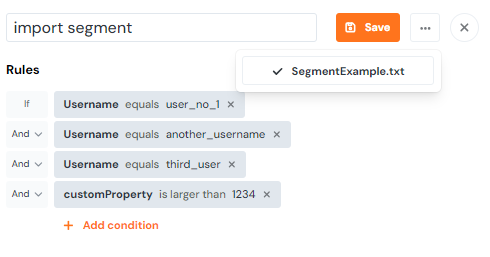Segmentation rules import
This feature is experimental and it is not enabled for all accounts.
If you want to create a segment with multiple rules, you can also import it from a simple TXT file. Currently, we only support the uploading of user properties; meaning you won't be able to upload a TXT file to create a segment based on devices or custom event status at this time. You can import up to 100 rules (100 rows of text).
If you have more than 100 rules to add, it may make more sense for you to use the batch users update feature instead.
Getting started
Go to the Segments menu of your workspace, create or open a segment and click on Import rules. If you've created a new segment, you'll need to save it first before the button is accessible.
Note: Importing rules will overwrite any rules you already have saved.
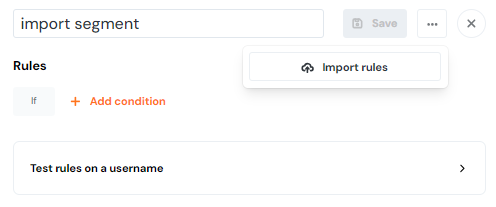
The uploaded TXT file should have the following format:
userproperty;operator;valueThe userproperty column must contain a property name starting with user. and a technical name of the property. You can find it in Tracked Users.
The operator column contains an operator of the rule. Supported operators are: =, !=, >=, <=, <, >, contains and contains_not.
The last column contains the value of the rule.
Important: All custom properties need to be listed in the format: user.props.customProperty; or the system will not be able to validate them and they will not work (e.g. user.props.completedprofile; , user.props.accountnumber; , user.props.role; ).
An example of a .txt file ready to be uploaded:
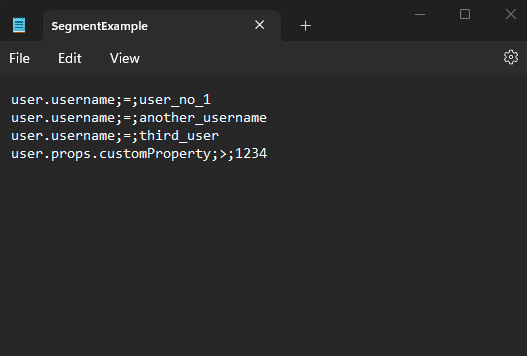
Which will translate in Product Fruits administration: