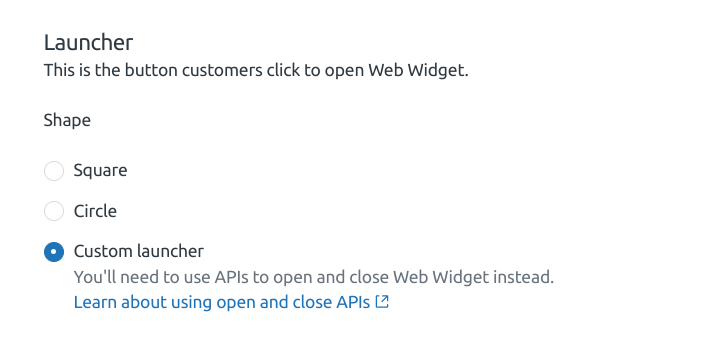ZenDesk
Chat integration uses a public JavaScript API for the selected chat provider. You will need to install the chat widget into your application as you would normally without the Product Fruits integration in place. Then follow the steps below.
Turning on the chat integration
- Go to Help widgets -> Life Ring Button
- Click on the Tabs configuration dropdown.
- Enable the Chat Integration button and click Configure.
- On the next screen, select your chat provider. We support ZenDesk Web widget and Live Chat (Zopim). Select the one you use in your application.
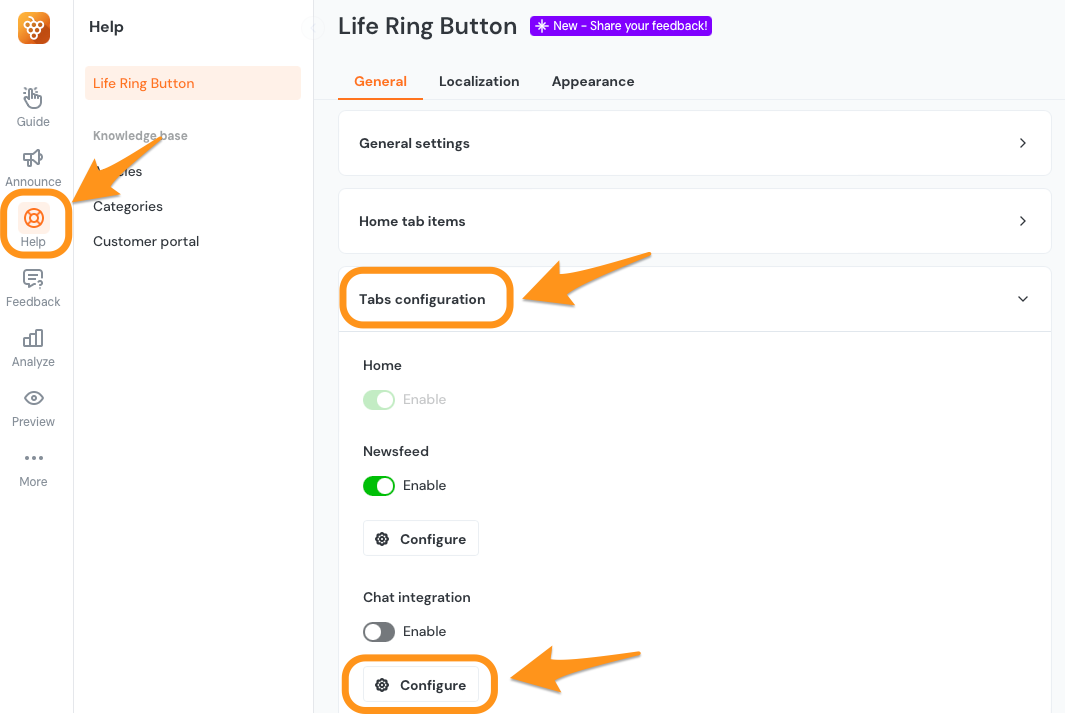
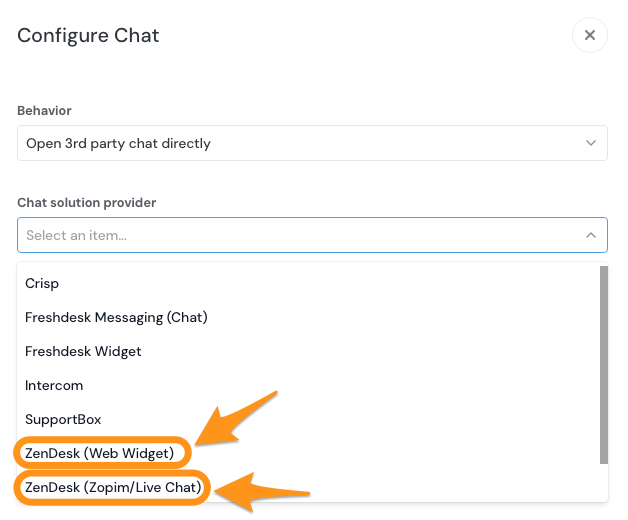
Hide the ZenDesk launcher button
Please note that you should check the ZenDesk official documentation to get the most up-to-date information on their API.
- Follow the ZenDesk documentation on how to integrate the ZenDesk widget into your application
- Hide the ZenDesk default launcher button by selecting 'custom launcher' on the styling page of the messaging settings.