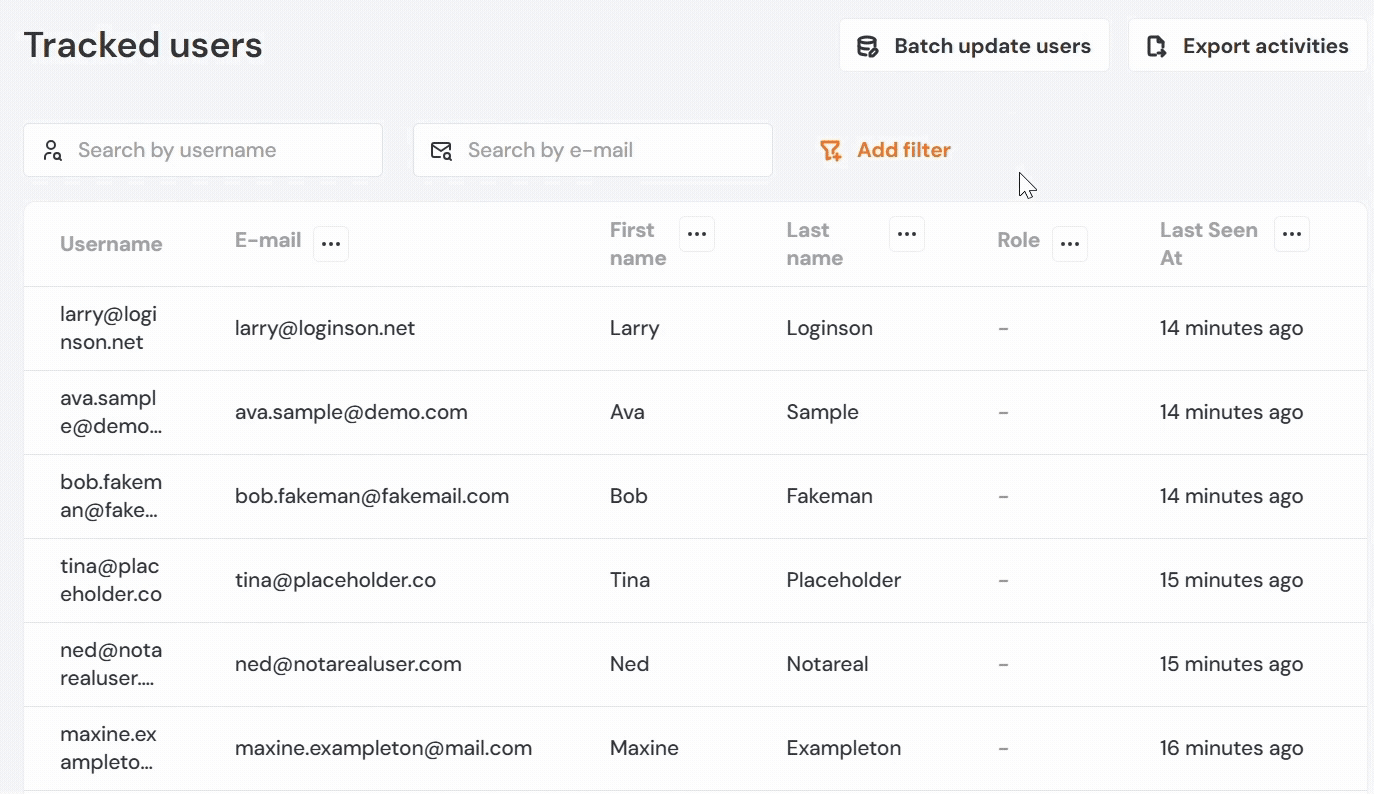Tracked Users
The Tracked Users section lets you monitor user activity and review user properties passed to Product Fruits. You can see when users last visited your application and view a timeline of their feature interactions. For example, you might see that a user skipped a tour after the third card, or how they moved through different parts of your onboarding flow.
Accessing Tracked Users
To access the Tracked Users section, click the More icon (three dots) in the sidebar and select Users. You'll see a grid of users sorted by when they last visited your application, with the most recent visitors appearing at the top.
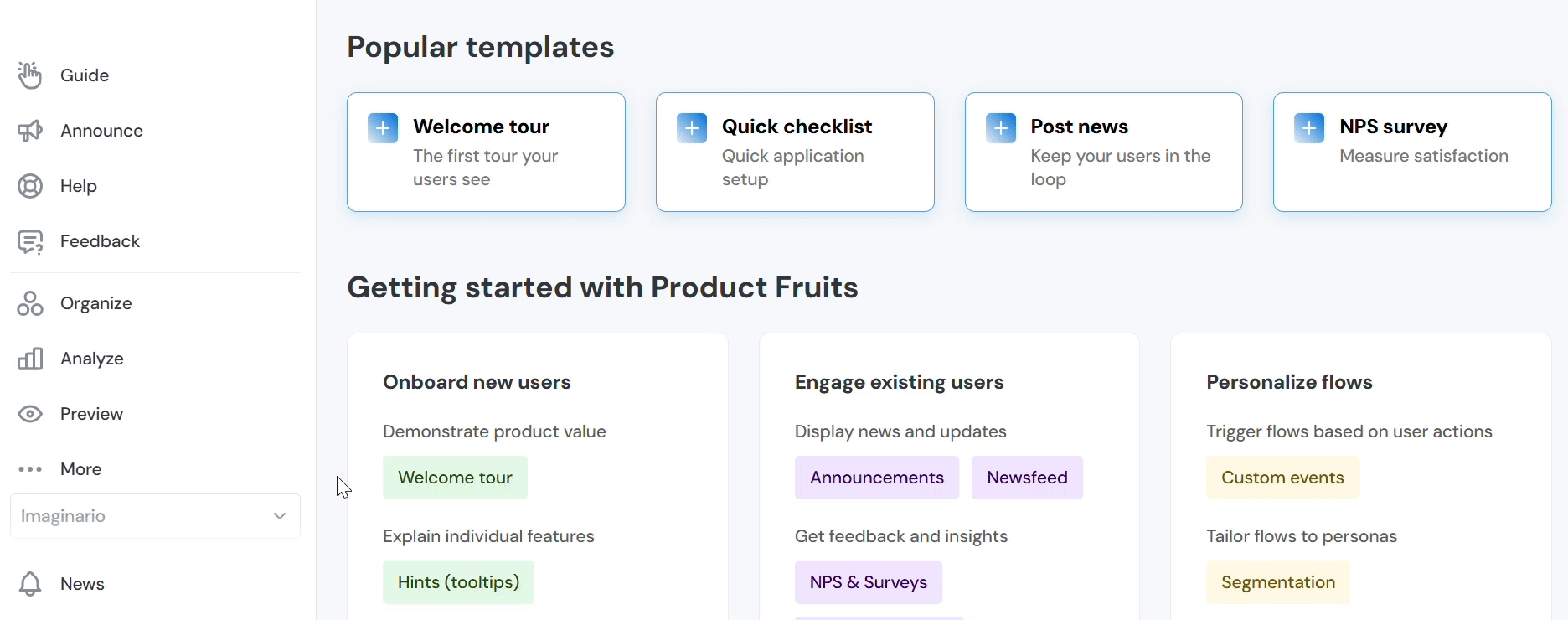
Customizing Columns
The column structure in the Tracked Users interface is customizable, so you can modify which properties are displayed. The Username column stays fixed and cannot be removed, but everything else can be changed to match what you are analyzing.
When you want to edit a column, click the three dots next to the column name. You can delete the column entirely or select Change column to pick a different property. The property list includes both built-in properties and custom properties you've added to your application. If you need more details about custom properties, check out the Identifying Users article.
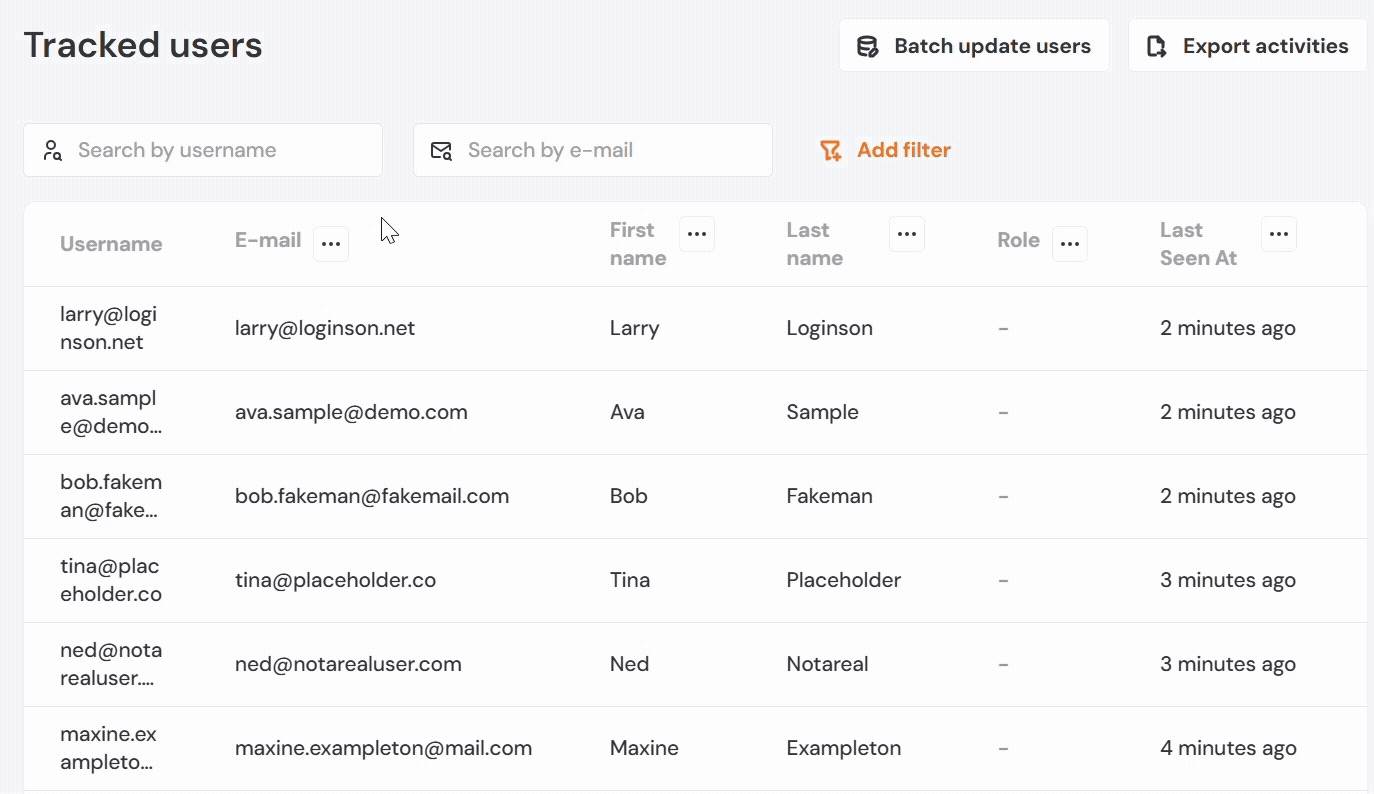
Adding new columns works similarly - just click the plus (+) icon and choose a property from the dropdown menu. The search bar helps you find specific properties quickly rather than scrolling through everything.
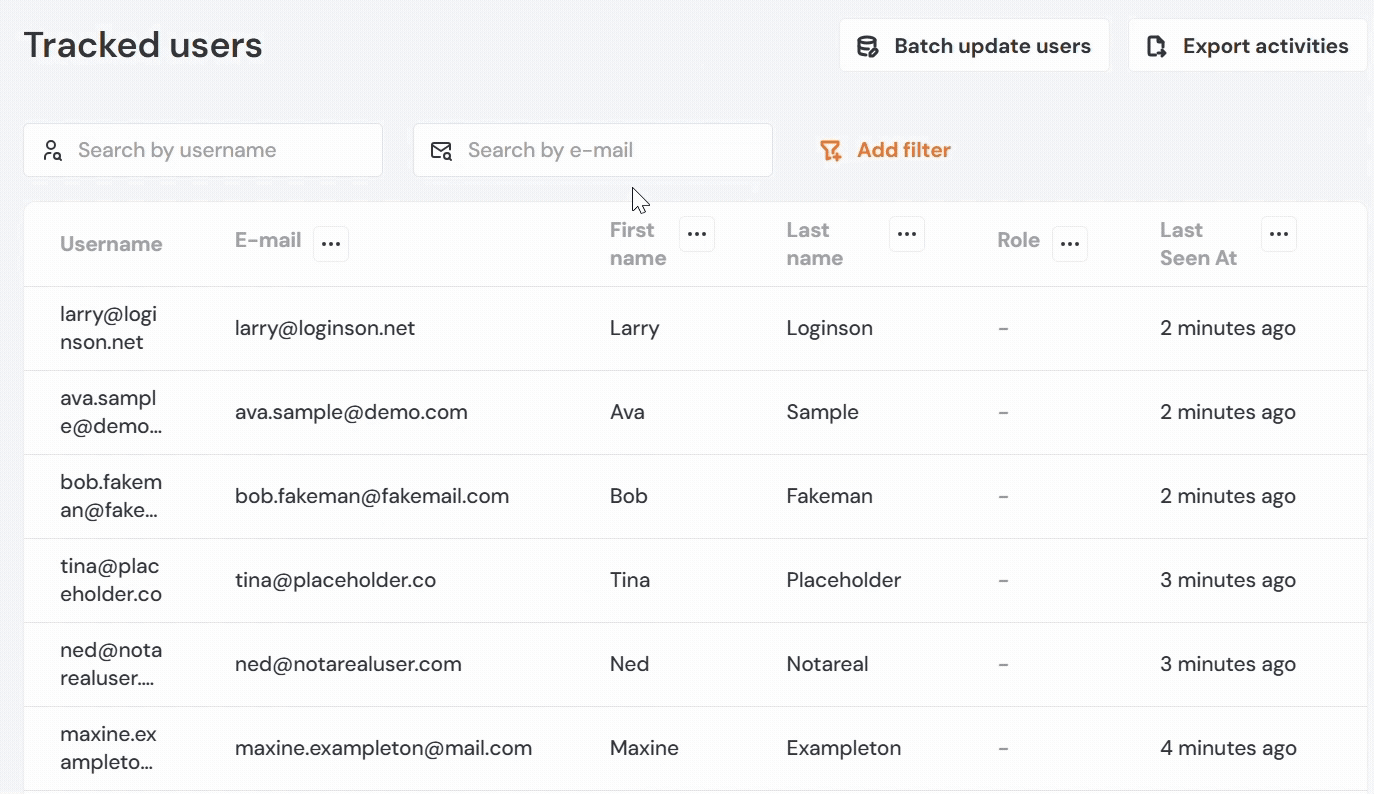
After making your changes, click the save icon to preserve your view. This layout will then apply to all users in your application after the next reload. If you need to backtrack, you can click the arrow icon to reset to the last saved state, or use the X icon to return to the default view completely.
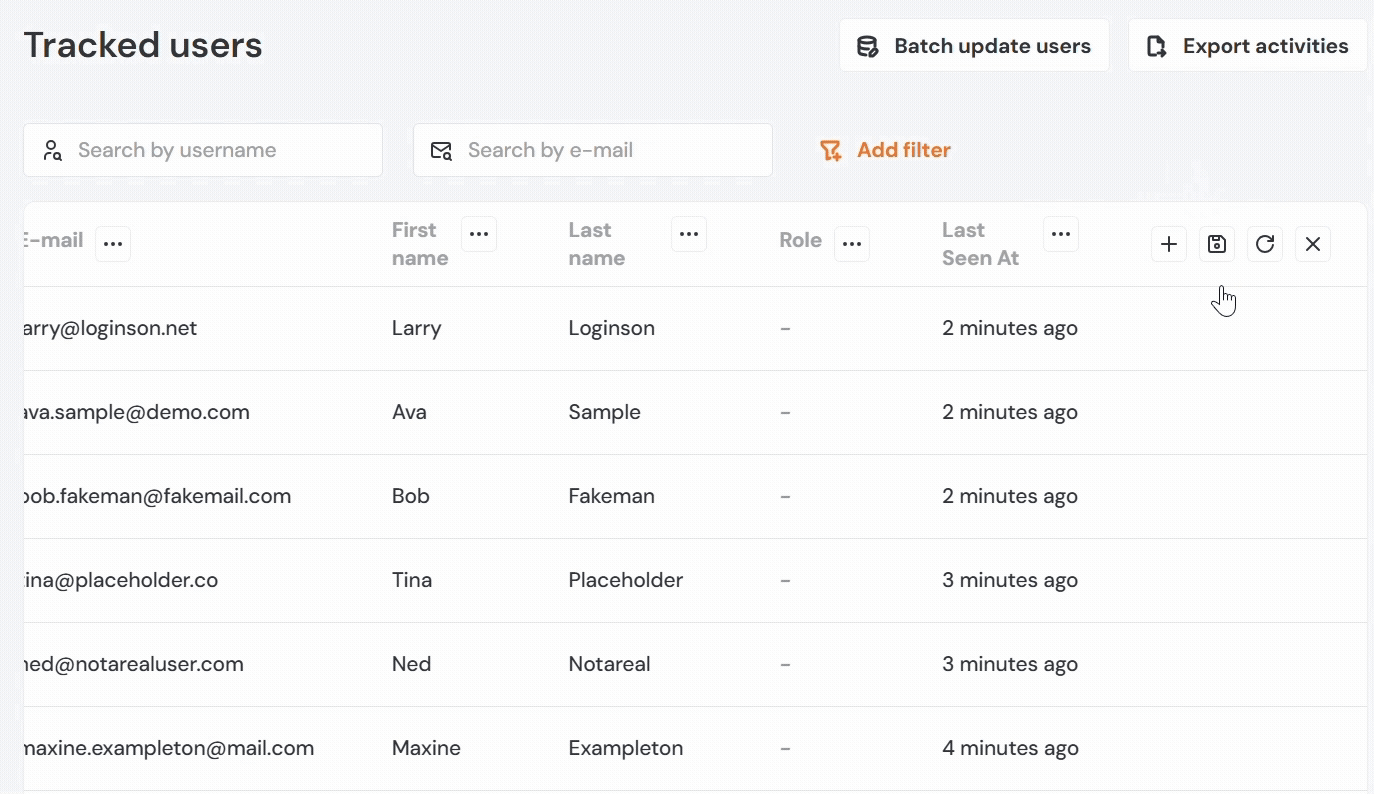
User Details
Clicking on any user opens a detailed page that shows their complete interaction log. This log reveals when and how they used different features in your application, if they have completed a feature, or where they have dropped off.
The left side of the page contains two sections: User attributes displays Product Fruits' built-in properties, while User custom properties shows the specific properties you've passed to the system.
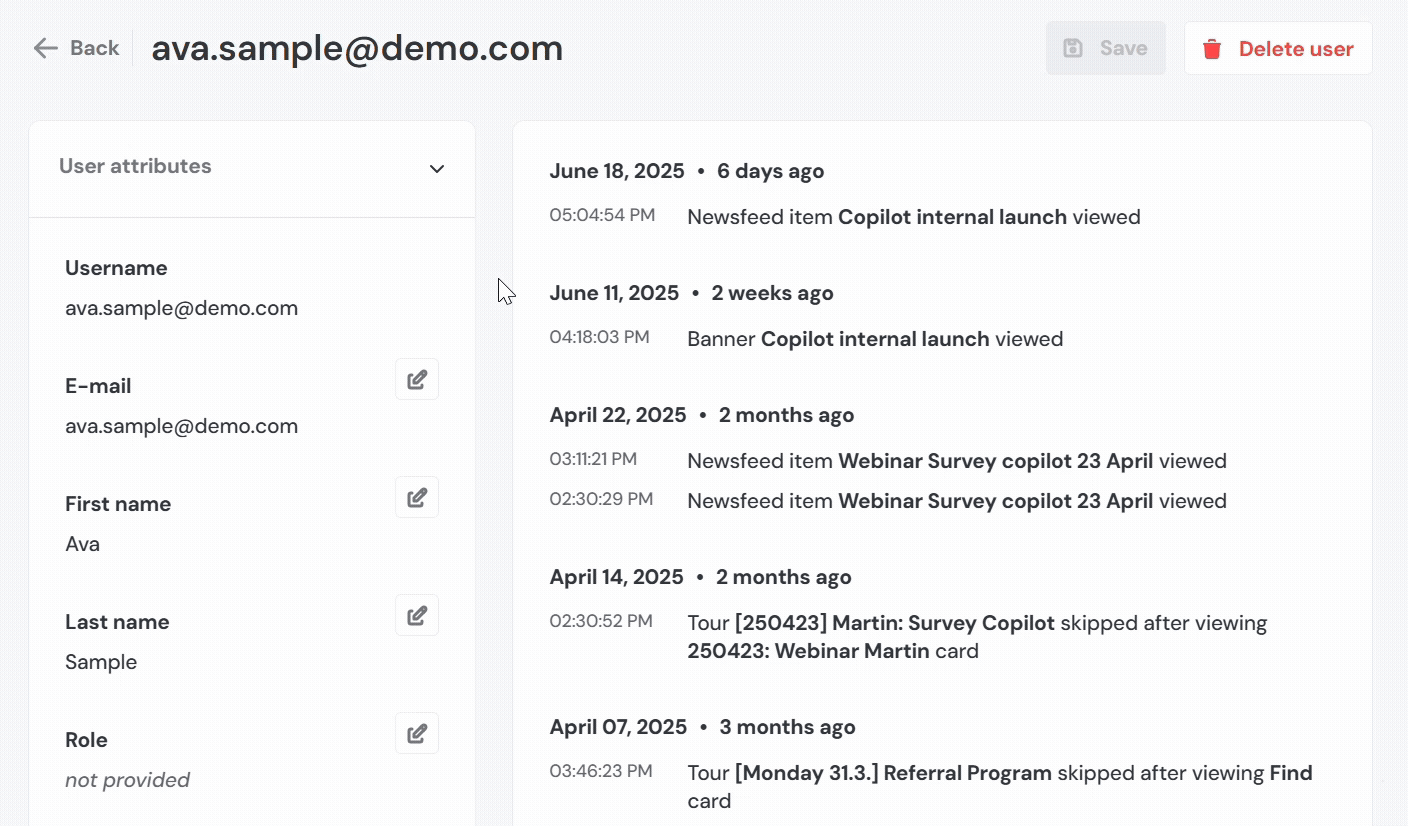
Search and Filter
Rather than scrolling through potentially hundreds of users, you can use the search bar to find specific users by their username or email address. This becomes particularly helpful when you're dealing with large user bases or need to quickly locate someone specific.
The filtering options lets you segment users based on how they interacted with tours, checklists, or announcements. Simply click the filter option and select the item you're interested in. This helps you identify patterns in user behavior or find users who might need additional support.
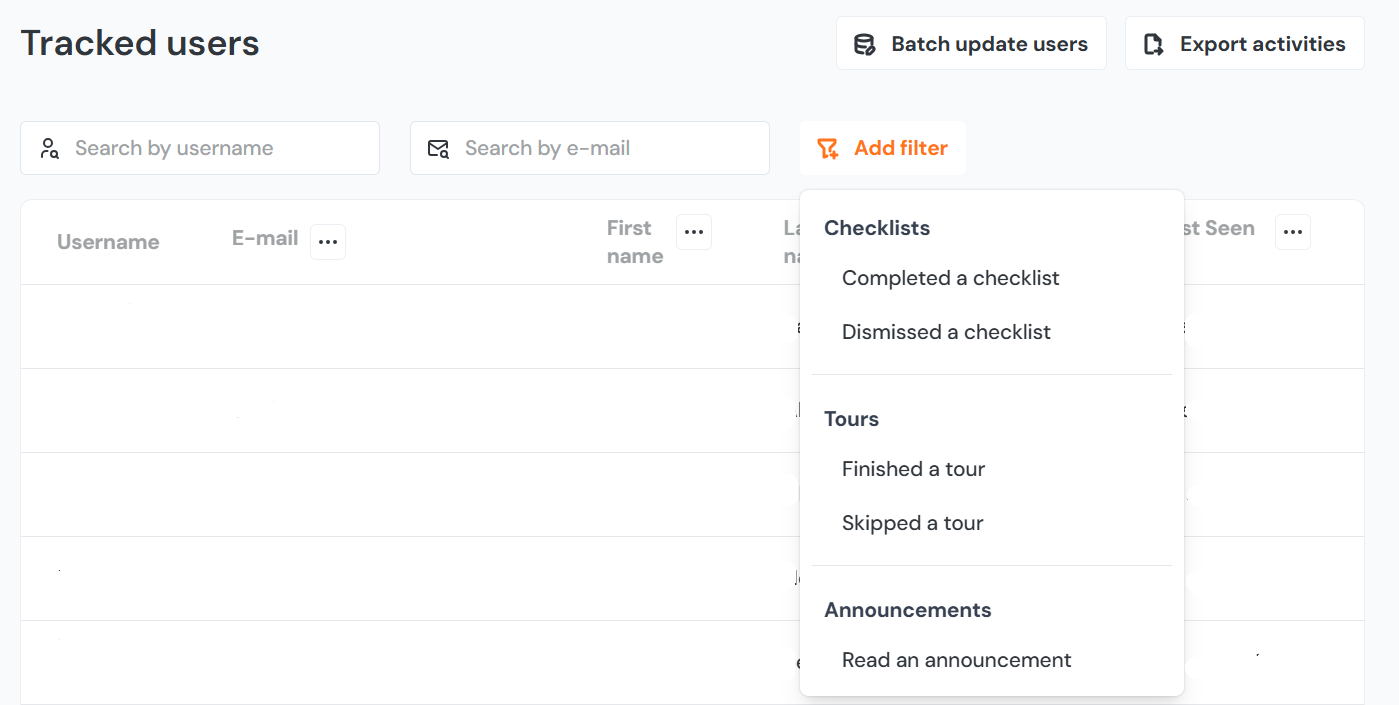
Batch Update Users
The batch update feature lets you add or change user properties for multiple users simultaneously. Once you've updated these properties, you can use them for segmentation to show targeted Product Fruits content to specific user groups.
The selected properties will be set to the same values for all selected users. If you want to display Product Fruits content to a group of users but you know only usernames or e-mails and these users don't have any other common property. You can upload the list of users, create a new custom property and set it to some value.
Please keep in mind that this feature is only available on the Pro plan (legacy Boost plan) and above, and it's not enabled by default. You'll need to contact support to get it activated for your account.
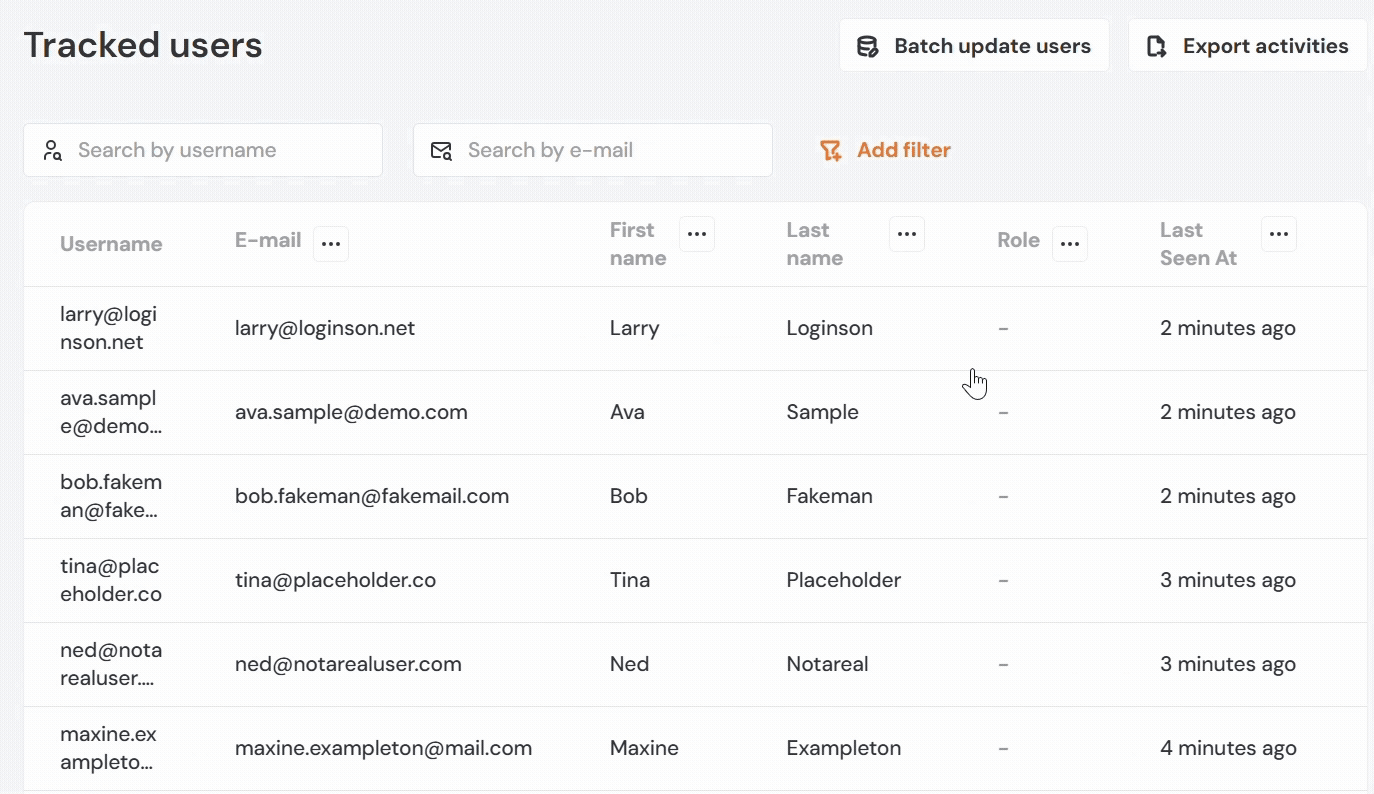
How to Use Batch Update
- Create a TXT or CSV file containing usernames or email addresses. Write one user per line. For example:
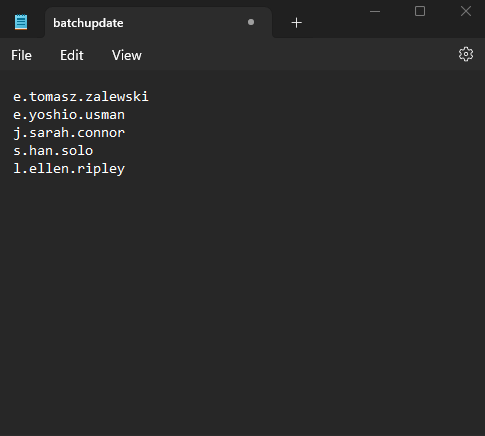
- Click on "Batch Update Users" in the top right corner. Then, select whether your file contains usernames or emails. This setting is important, as users are matched based on your selection.
- Add user properties you’d like to update. You can:
- Type in a new custom property, or
- Select from the dropdown list of built-in user properties.
- When you're ready, click "Start Batch Update."
- The update may take a few minutes. Once complete, you can view the updated user properties in the Tracked Users section of the Product Fruits admin panel by clicking on a user.
Exporting Tracked Users
On the Tracked User page, there is a dedicated button for exporting the Tracked users to the CSV file.The export function generates a CSV file with detailed user information, including user properties and activity data like completed tours, viewed hints, and other interactions
You can export tracked user data by selecting your desired time interval and clicking on Start export. The system will generate a download link and send it to your email address. Keep in mind that download links expire after 72 hours, so be sure to download your file promptly.