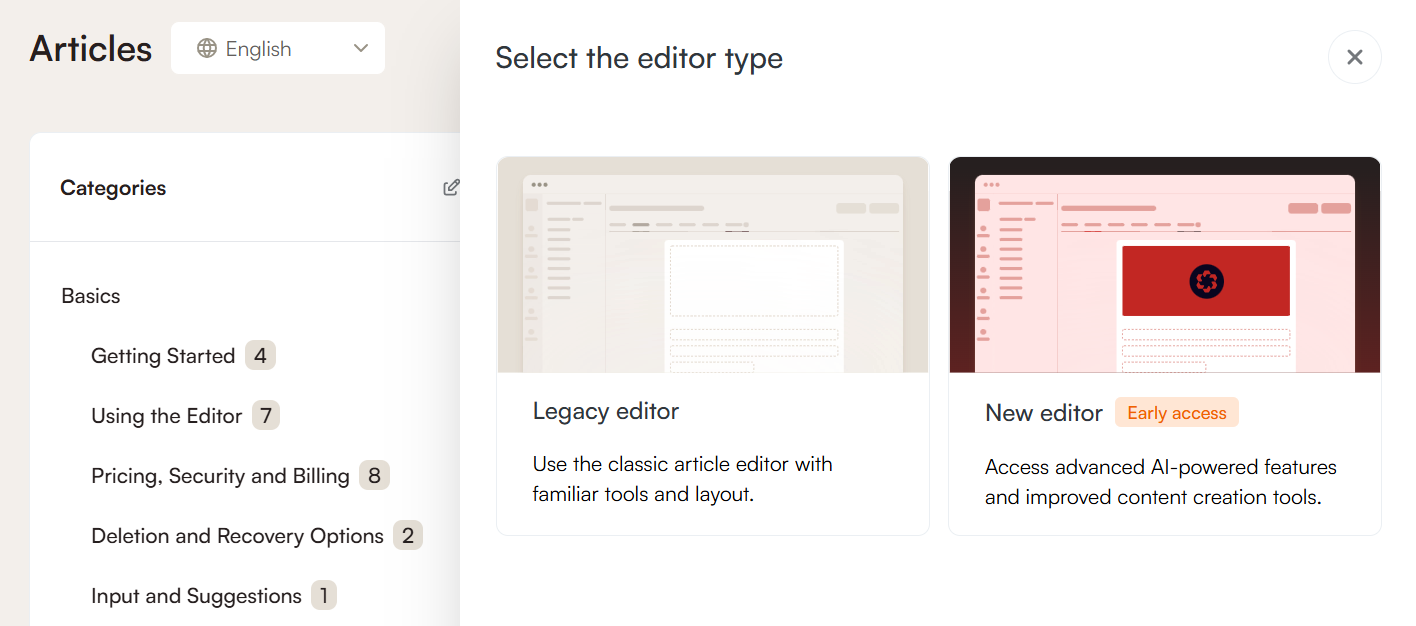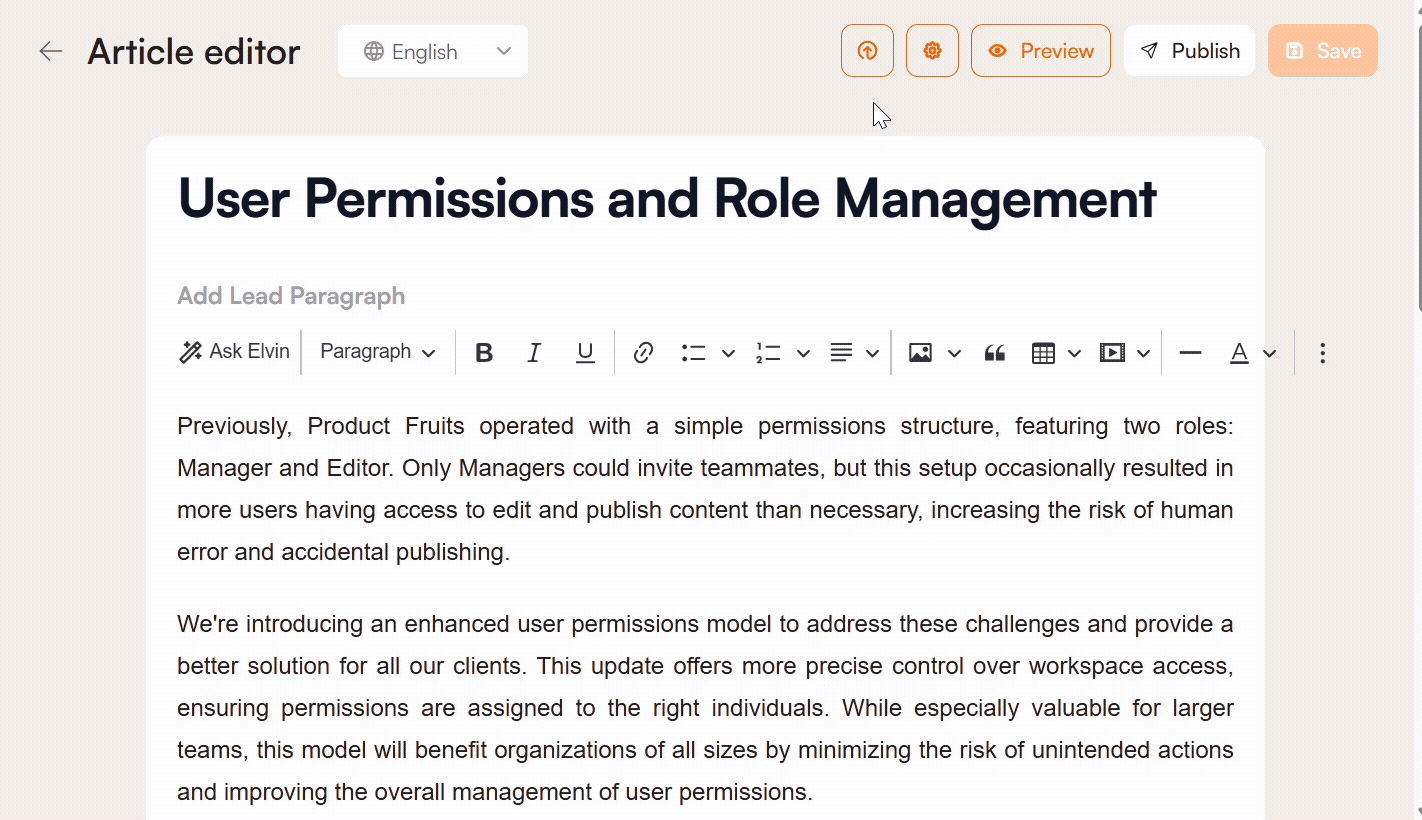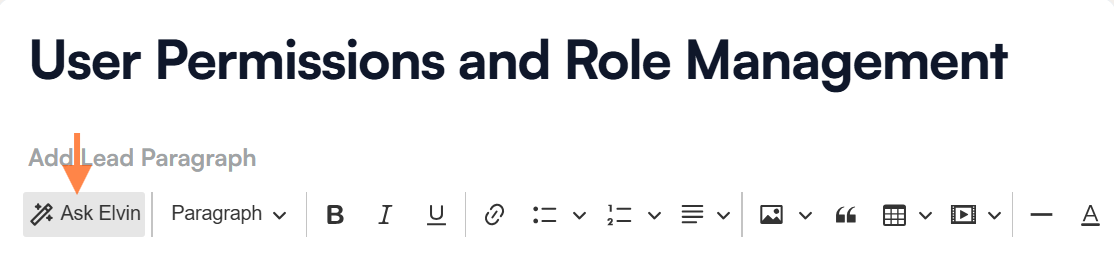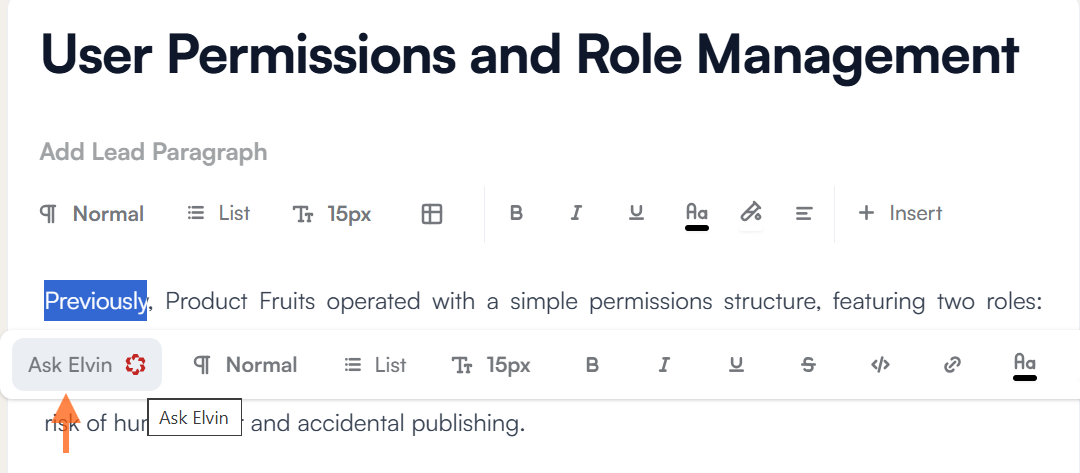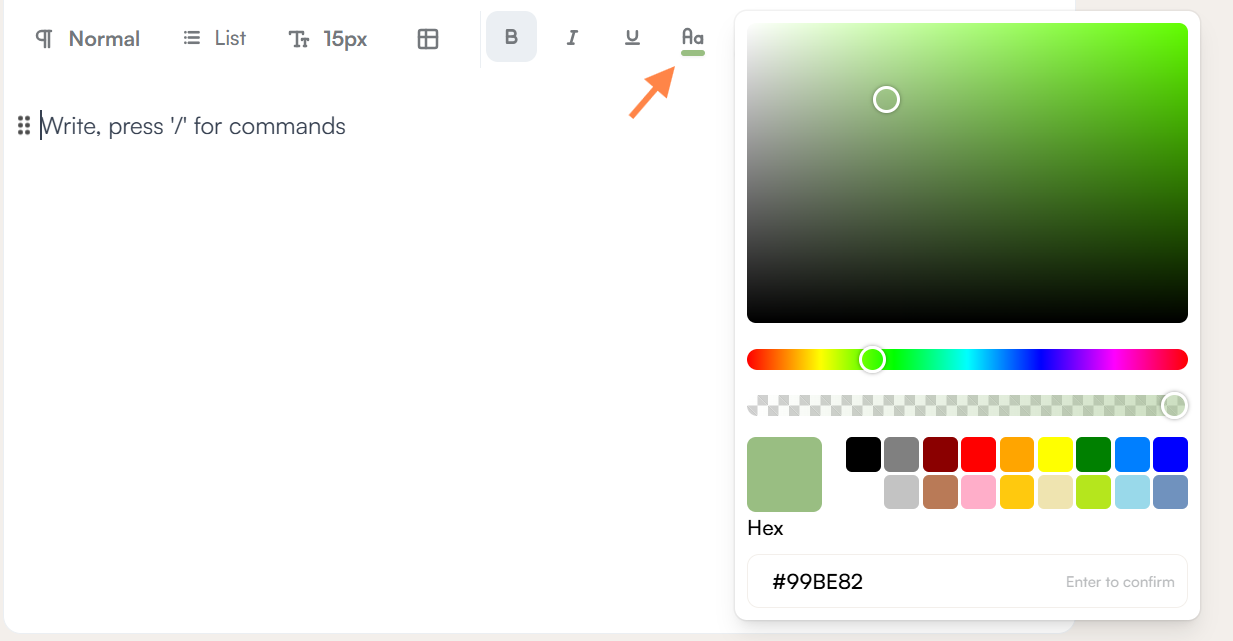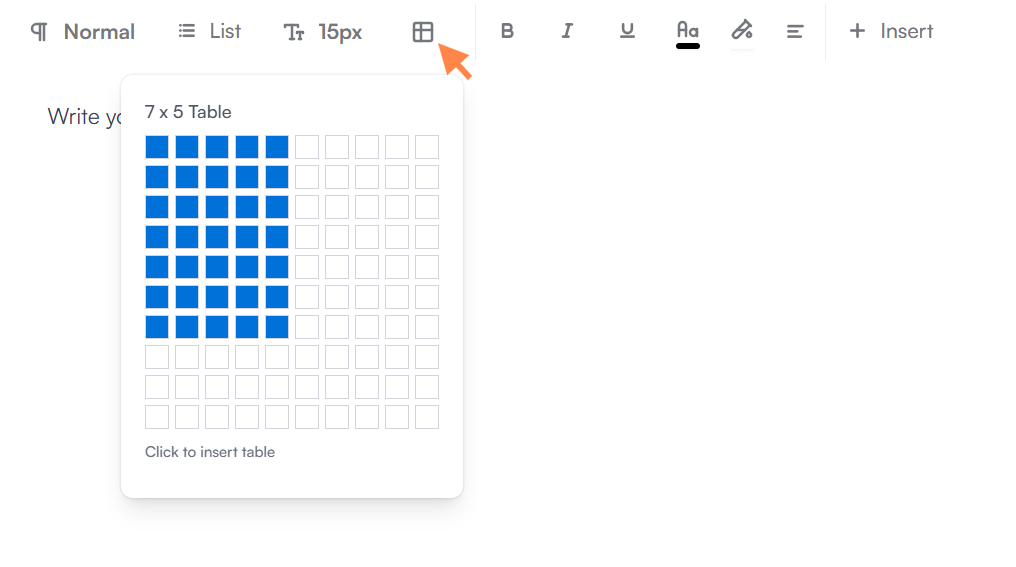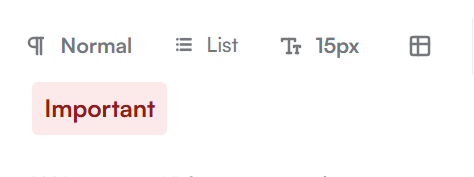Knowledge Base Article Editors: Legacy and New
As of October 2025, Product Fruits introduces a new article editor in early access. Early access means the editor is available for users to try, but it is not perfect yet and may receive updates and improvements based on your feedback. The new editor includes more tools that help with crafting content for AI, along with a more intuitive design and additional options for article creation. The legacy editor will remain available, and both editors will coexist.
Creating a New Article
When creating a new article, you can choose which editor to use. You can start with the legacy editor or with the new editor. If you choose the new editor, note that articles created in the new editor cannot be moved back to the legacy one.
Migrating Articles from the Old Editor
It is also possible to migrate articles created in the legacy editor to the new editor. Please note that batch migration is not supported. You must migrate articles one by one.
Migration Steps
To migrate a single article from the old editor to the new editor, follow these steps:
- Open the article in the legacy editor
- Click the Upgrade Editor icon
- You will be prompted with a confirmation dialog asking if you want to migrate this article version. If you wish to continue, click Migrate
Alternatively, open the Settings menu, select the article version you want to migrate from the list, and click the Upgrade Editor button located to the left of the Make a copy button.
Reverting a Migration
If you are not satisfied with how the new editor works, you can revert the article back to the legacy one by clicking on the Revert button. Please note that reverting will discard all changes made in the new editor version.
Features Available in Both Editors
These features work in both editors with minor differences in how you access them.
Ask Elvin (AI Text Assistant)
Ask Elvin helps you change tone, adjust length, improve grammar, continue writing, or fix mistakes in your text.
In the legacy editor: Click the "Ask Elvin" button in the toolbar.
In the new editor: Select the text you want to edit. A small action bar appears. Click "Ask Elvin" in the action bar.
Text Styles and Formatting
Both editors include support for headings (H1, H2, H3) as well as bold, italic, and underline formatting. In the legacy editor, the default body text style is called “Paragraph,” while in the new editor it’s labeled “Normal.”
The new editor introduces additional font size options and replaces the 15 preset text colors with a color wheel, allowing you to choose any shade or enter a HEX code. You can also use the color wheel or HEX codes to set a background color for your text
Lists and Tables
Numbered lists and bulleted lists work the same in both editors. Both editors provide a 10×10 grid for selecting table dimensions when you create a table.
Images and Videos
The media-adding process is the same in both editors: you can add images by uploading files or inserting a URL, and embed videos by pasting a link from supported platforms such as YouTube, Loom, or Vimeo..
Code Blocks
Code blocks display code with syntax highlighting. Selecting the correct language improves readability and helps readers understand and debug the code.
Legacy editor supports: Plain, C, C#, C++, CSS, diff, HTML, Java, JavaScript, PHP, Python, Ruby, TypeScript, XML
New editor supports: C, C-like, C++, HTML, Java, JavaScript, Markdown, Objective-C, Plain Text, PowerShell, Python, Rust, SQL, Swift, TypeScript, XML
The new editor includes additional languages.
New Editor Exclusive Features
The following features are only available in the new editor.
HTML Snippet
While both editors allow you to add custom HTML snippets, the legacy editor requires switching to the article preview to see how the HTML content renders. In contrast, the new editor displays the rendered HTML element directly within the editing interface, allowing you to see formatting and layout changes in real time as you work.
Text Badges
Text badges wrap colored backgrounds around short pieces of text. Use them to highlight key terms, notes, or warnings.
You can choose the background color for a badge using the color wheel or HEX codes. Badge size is fixed and cannot be changed. Text badges automatically adjust to fit the selected text.
Common uses: Highlighting terminology, marking important notes, creating visual emphasis on short segments.
Multi-Column Layouts
The new editor supports 2-column and 3-column layouts for more complex article designs.
Column sizing options:
Auto to content: The column width adapts to fit the content and stays as narrow as necessary.
Stretch: The column expands to fill the available horizontal space.
You can combine these modes. For example, set one column to "auto to content" and another column to "stretch" to create asymmetric layouts where one column adjusts to content and the other fills remaining space.
Elvin Guidance
Elvin Guidance is the most significant new feature: it lets you separate content so that some is visible only to the AI, while other parts are seen only by readers.
AI-Only Blocks
AI-only blocks are visible to Elvin Copilot but hidden from article readers. Use these blocks to provide context or internal notes that help the AI generate better responses without showing this information to users.
Example uses:
- Background information about the article's purpose
- A summary of the article
- Context about the intended audience or common questions
User-Only Blocks
User-only blocks are visible to readers but are not processed by Elvin Copilot. Use these blocks for information you need to repeat in multiple locations or for content that might confuse the AI if it tried to process it.
Example uses:
- Repeated disclaimers or warnings
- Boilerplate legal or compliance text
- Repetitive formatting elements that readers need but the AI should ignore
Restrictions
- Articles created directly in the new editor cannot be moved to the old editor
- Discarding the migration by exiting the editor will result in all changes from that session being lost
- Batch migration is not available; each article must be migrated individually