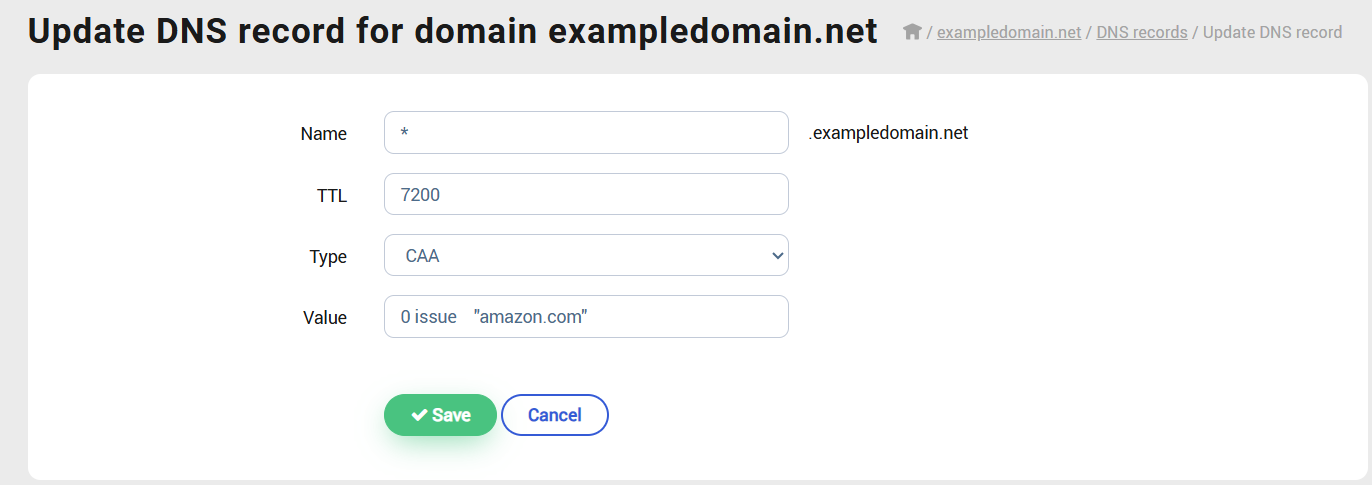How to Set Up a Custom Domain for your Knowledge Base
Your knowledge base can be accessed primarily in two ways: from the life ring button of your application or by accessing the domain it's set to.
It's possible to set your knowledge base to have a subdomain or domain that matches the domain that your application uses. For example, if the domain of your application or website is app.example.com, then you can set it to be help.example.com or kb.example.com.
It's currently not possible to use a path of a domain (example.com/help) but you can have a redirect set up on your side to send users to help.example.com if they try to access the 'help' path.
Setting the domain is as easy as inputting it into the 'custom domain' field, as so:
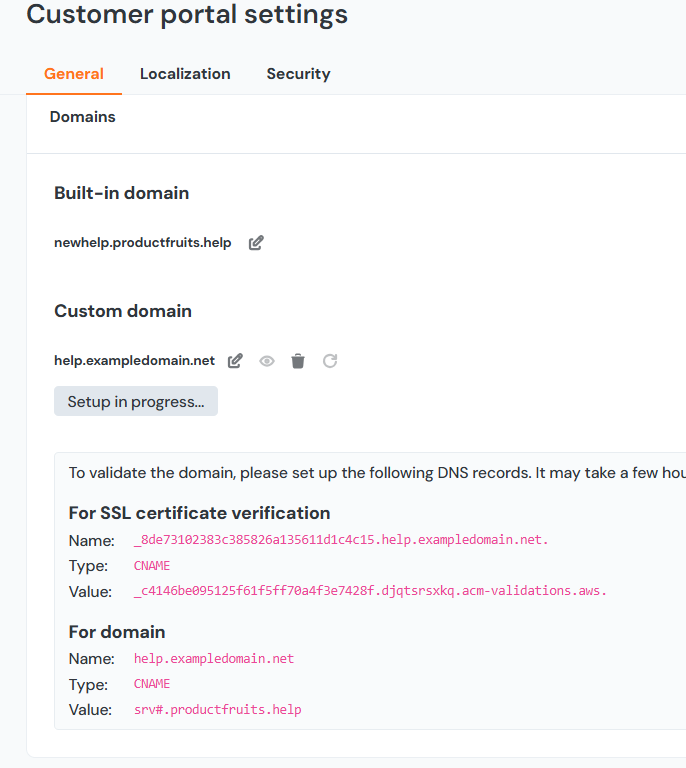
You'll be provided with two CNAMEs that you'll need to add to the rules of your DNS provider. After setting them, you can use checker tools found via search engines to verify that they're properly set. For example, you can type both CNAMEs names into https://mxtoolbox.com and you should expect to see output similar to what's seen below:
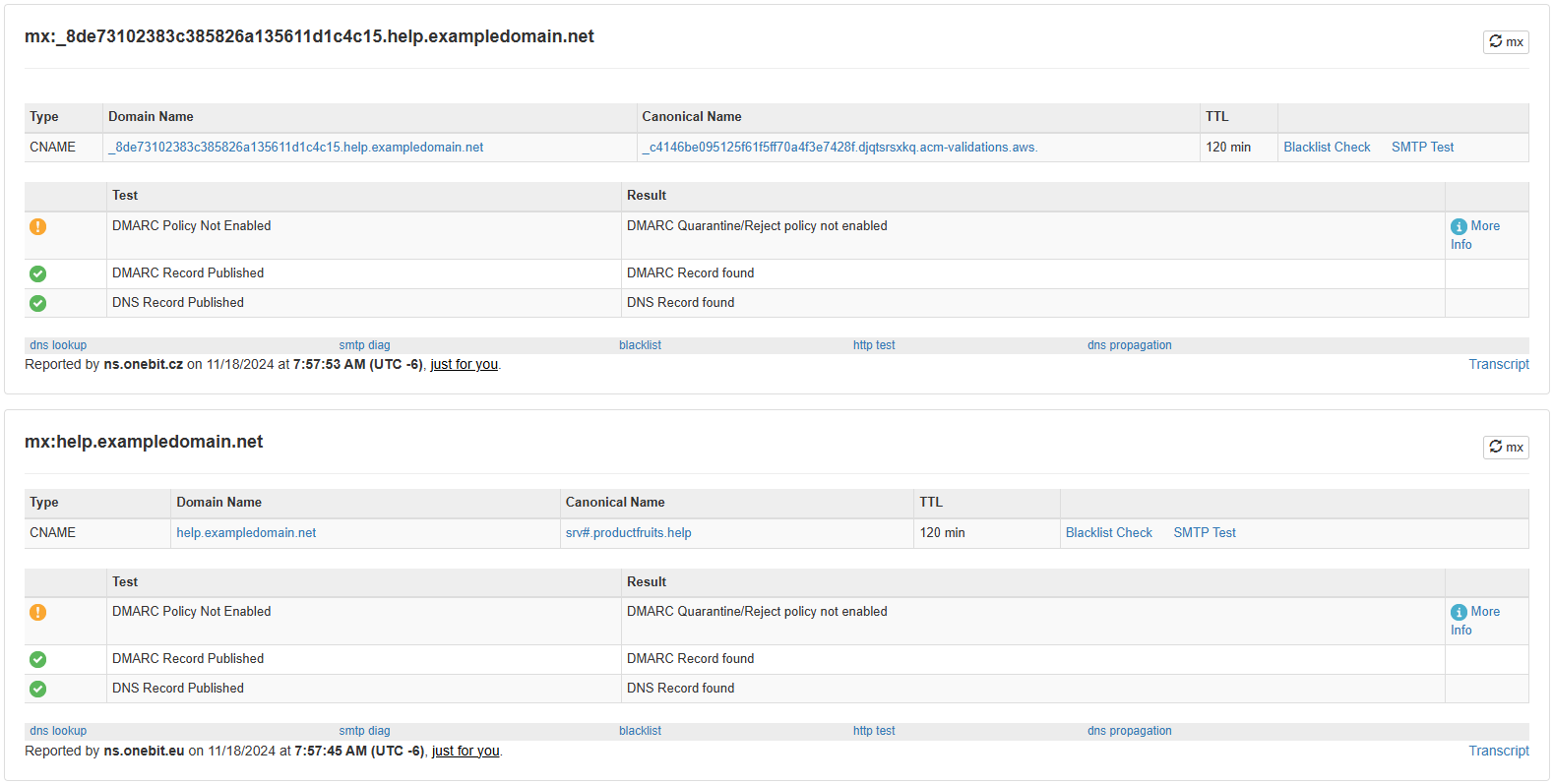
Sometimes you'll receive a 'timeout error', which is usually caused by your DNS provider having some time based restriction on when the CNAMEs need to be added to the DNS provider. If you experience this error, you can attempt to validate it again with the refresh icon after the CNAMEs have been set.
Useful Information Regarding the '.' at the End
At times there can be some inconsistencies when adding records. For an example of this, if you consider 'productfruits.com' as the domain. When you add a new record named 'help', different providers can interpret this in a variety of ways.
When entering 'help', some providers can interpret this correctly as 'help.productfruits.com.' yet others can see this as incorrect and see it as 'help.' which will cause an error.
If you enter 'help.' typically you should get an error for being an invalid, but some providers will remove the trailing dot and see it as 'help.productfruits.com.'
For 'help.productfruits.com.' the correct behavior is to recognize it as 'help.productfruits.com.' but some providers will mistakenly interpret it as 'help.productfruits.com.productfruits.com.' which would cause an error.
Entering 'help.productfruits.com', most providers will create it as 'help.productfruits.com.productfruits.com.' but some might think you intended to enter the full domain and interpret it as 'help.productfruits.com.'.
The main reason this happens is because a lot of DNS providers have different user interfaces and interpret data differently, which cause this process to be unpredictable at times. The majority of providers will remove it automatically, but it's best to try to add it.
Error While Setting Up a Custom Domain
You may encounter errors while setting up a custom domain. If your CNAME records are correct, the issue could be due to your use of CAA records which prevent us from issuing certificates for the subdomains you're attempting to set.
To resolve this, create a CAA record for at least one of these servers:
amazon.comamazontrust.comawstrust.comamazonaws.com
Depending on your DNS provider it would look something like this, with the value being 0 issue "amazon.com". You'll need to set the name to either * or leave it blank to signify that the CAA rule applies to all subdomains within that domain. It's unfortunately not possible to create a CNAME rule and a CAA rule with the same name value.