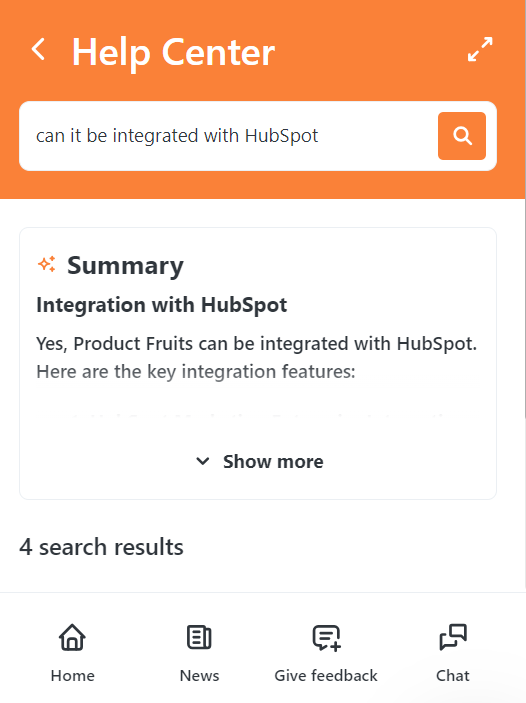Advanced Search in the Knowledge Base
AI-powered search makes it easy for users to find information in the Knowledge Base (KB). With advanced search capabilities, users can type in a word, question, or full sentence, and the system can handle fuzzy searches, complex queries, and even typos.
Key Features
AI Summary
The AI-powered search analyzes user queries in the Knowledge Base and generates a summary to answer the question. By responding directly within the page, this feature minimizes the need for users to sift through multiple articles, enabling them to quickly find the information they need without digging deeper. This feature is currently available for Pro plans (legacy Boost) and above.
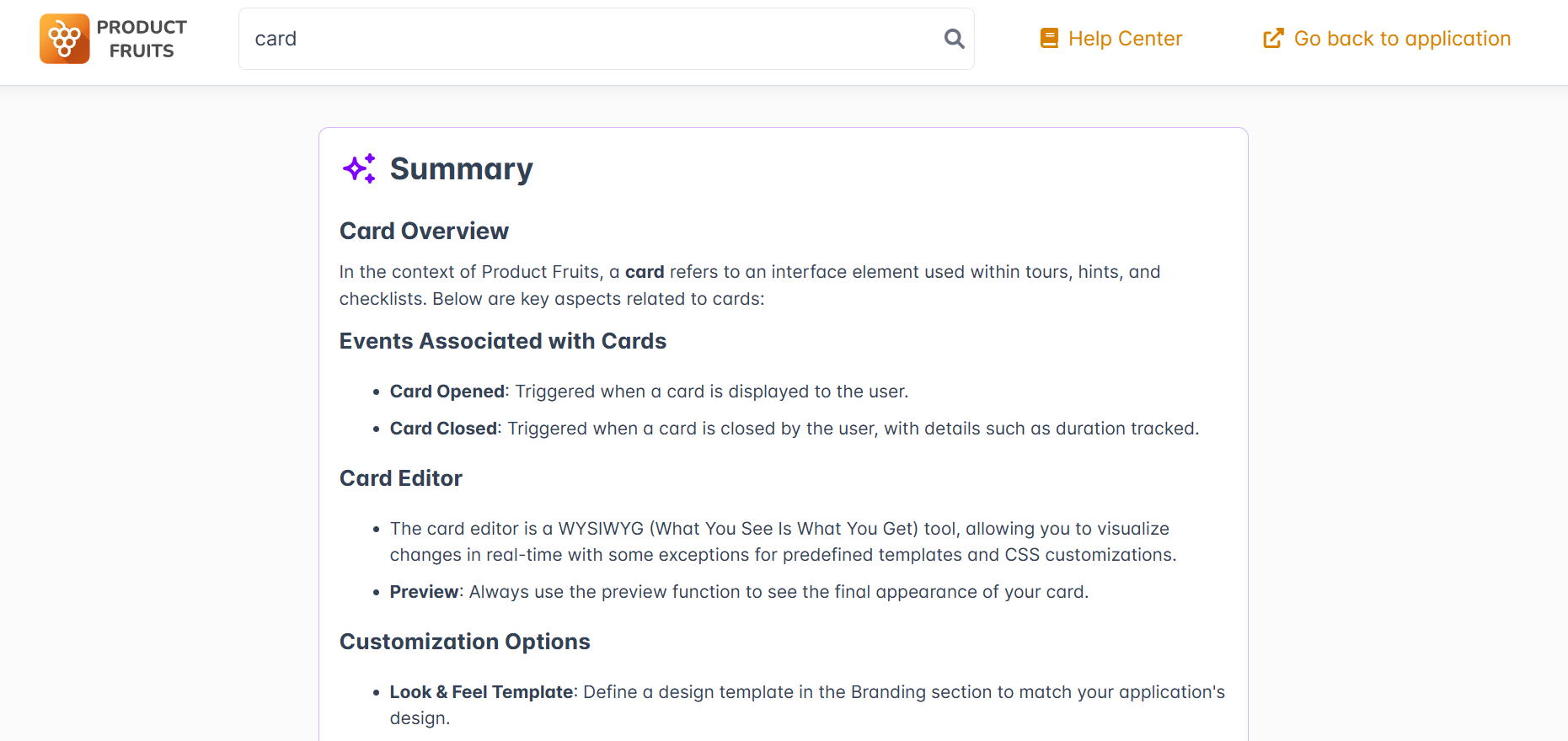
In the example below, the search phrase intentionally contains misspelled words to demonstrate that they do not affect the search results.
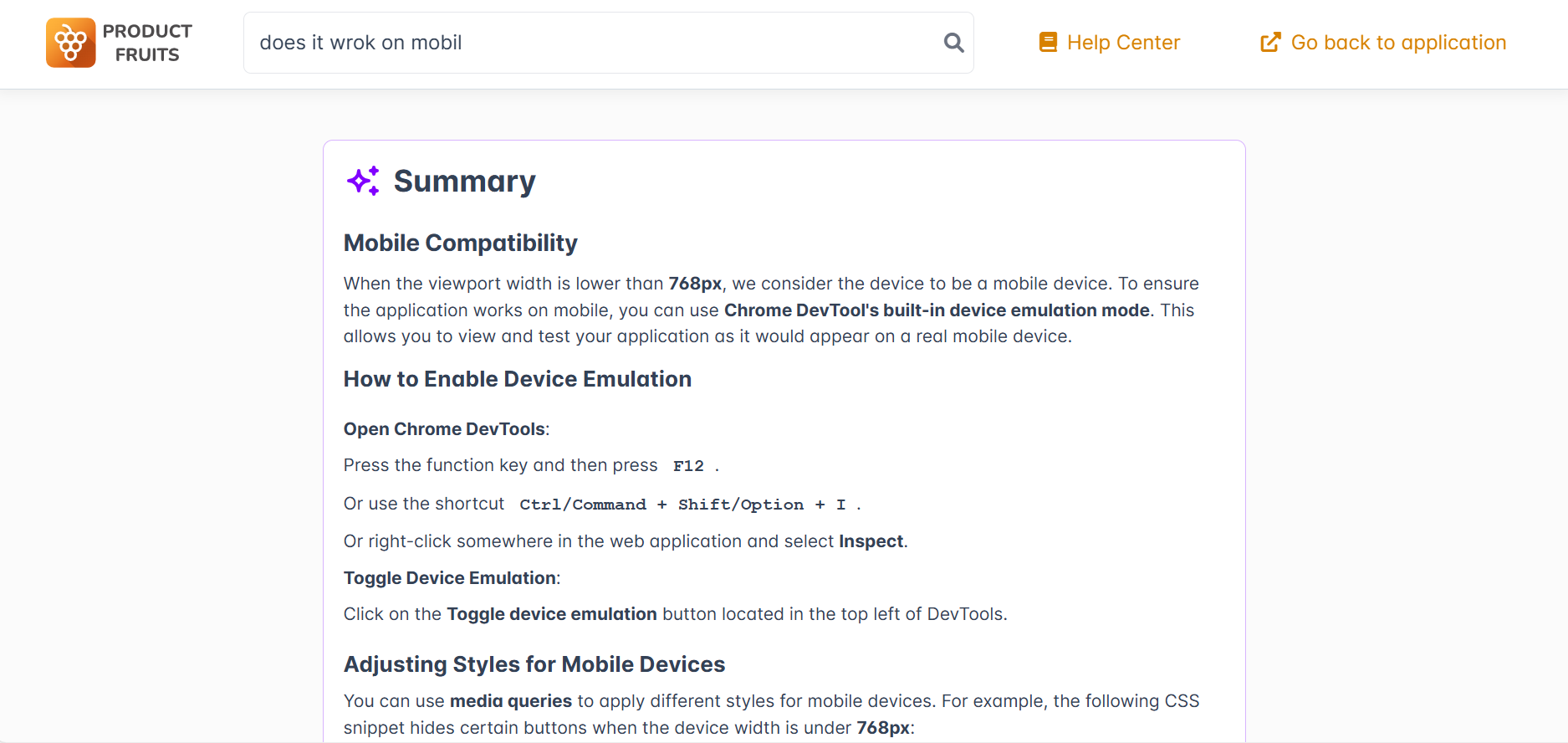
Below the AI-generated summary, users can find a list of linked articles that contributed to creating that summary. These articles are organized by relevance, ensuring that the most significant content appears at the top of the list. The user can click on a search result to open the article, and when they go back, it will return to the search.
You can disable the AI Summary feature using two separate toggles: one located next to the Life Ring Button and the other in the Customer Portal settings.
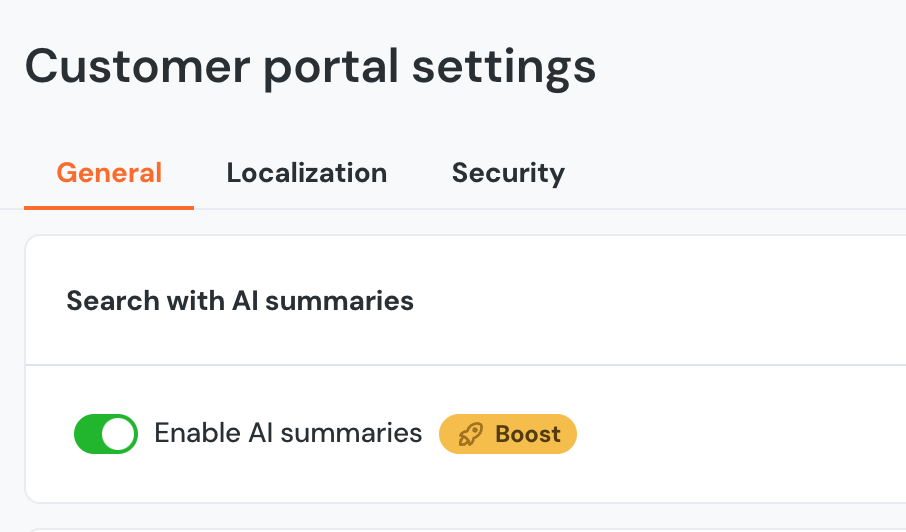
Each toggle controls the AI Summary feature for its specific location, meaning you can choose to keep AI Summary enabled in one place while disabling it in the other. By default, these toggles are turned on. Switching them off will deactivate the AI Summary feature in the respective area while keeping standard search functionality active.
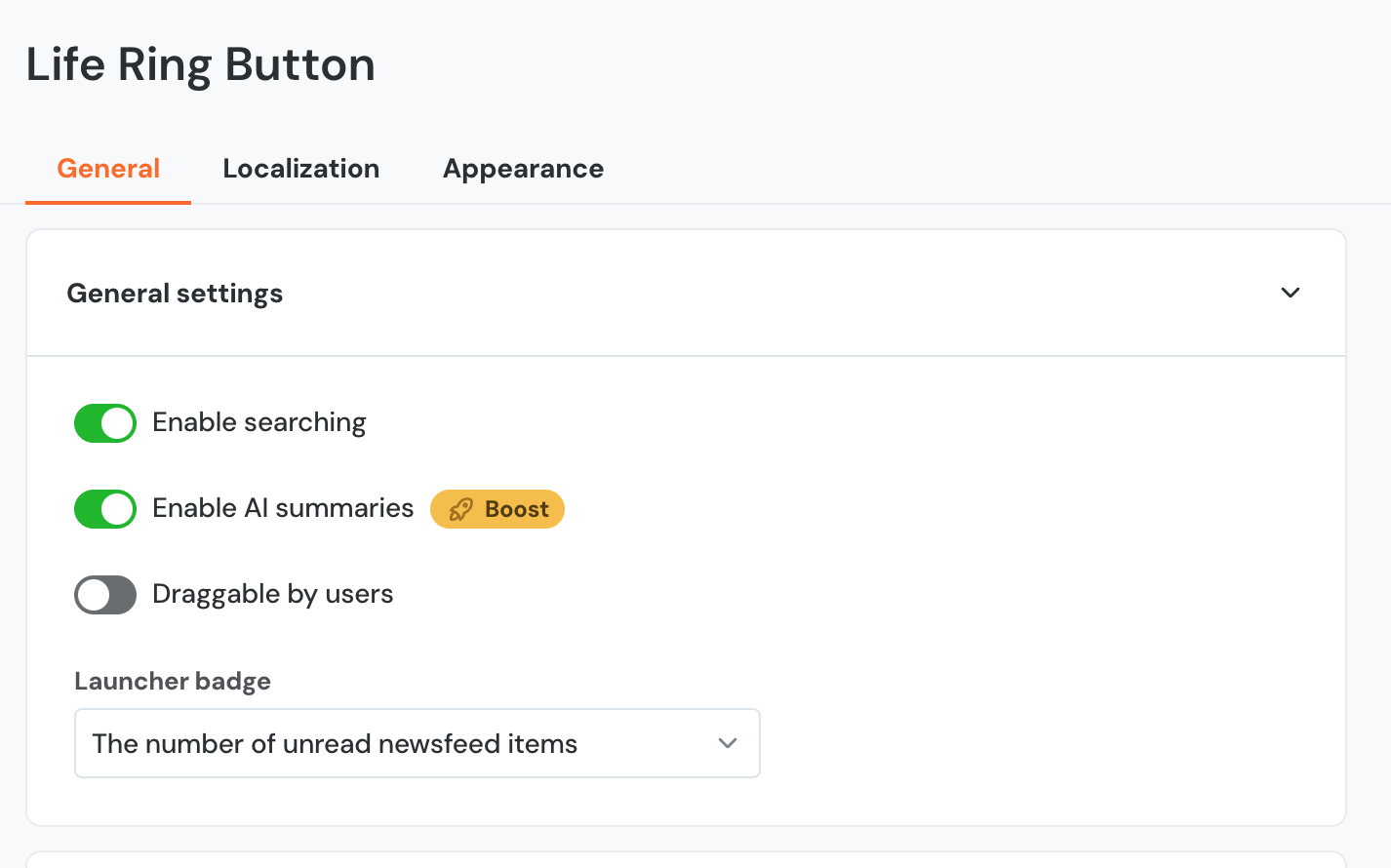
Voting on Quality
To improve AI responses, users can provide feedback on the summary’s usefulness, giving clients valuable insight into KB quality. Users can vote with a thumbs-up or thumbs-down to indicate if the summary was helpful.
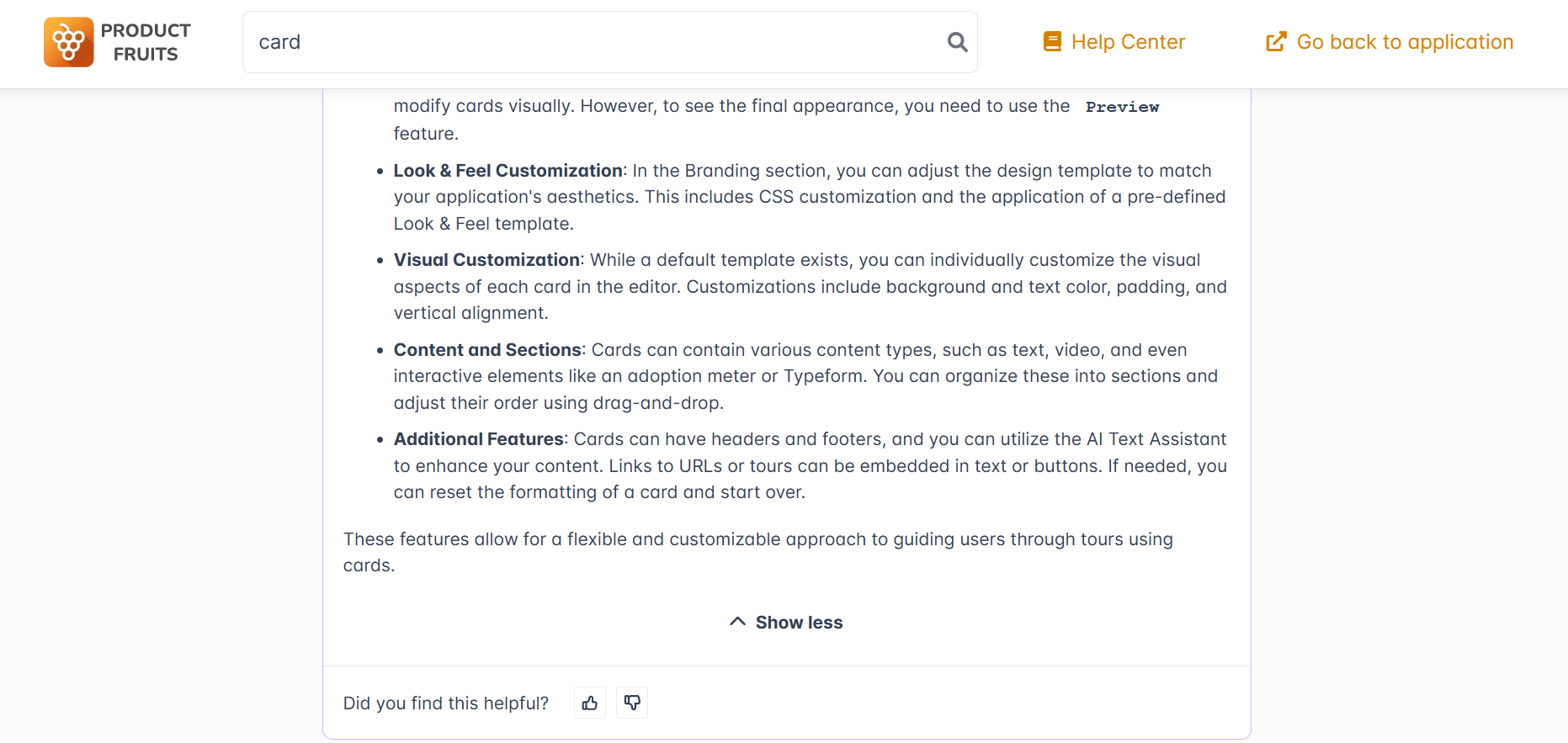
When a thumbs-down is selected, they can leave feedback specifying why the summary didn’t meet their needs. This feedback helps you identify areas for improvement for your KB articles.

Analytics
You can access analytics related to the AI-powered search by navigating to Analyze → Articles → Search Keywords. Here, you will find specific keywords and phrases that users have searched, along with the frequency of those searches and associated feedback. You can also select a specific time frame for the data, such as the last 90 days, 7 days, or a custom range.
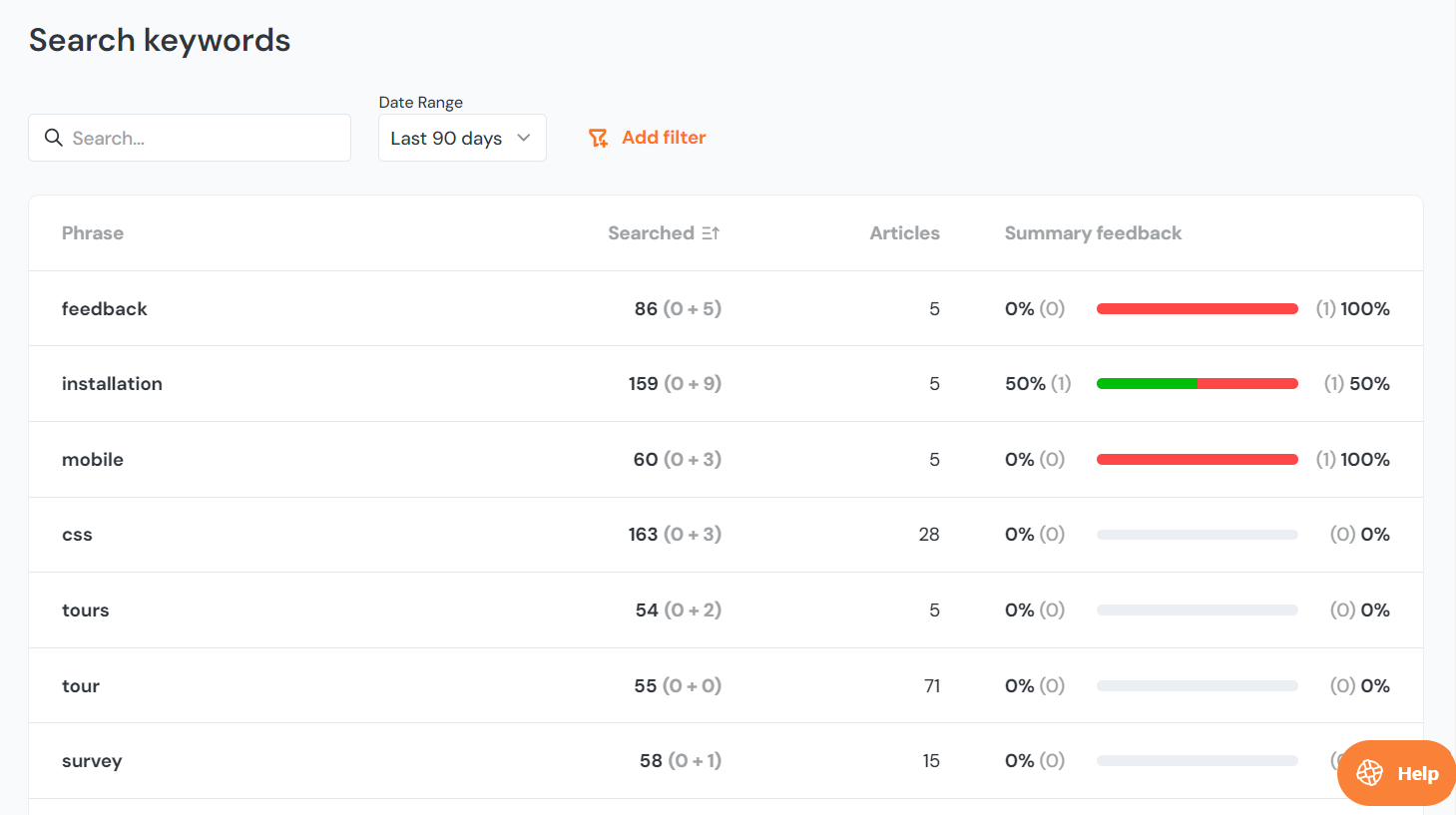
By clicking on a keyword, a sidebar will open, displaying the linked articles along with user feedback, indicating whether it was negative or positive, as well as any comments they may have provided.
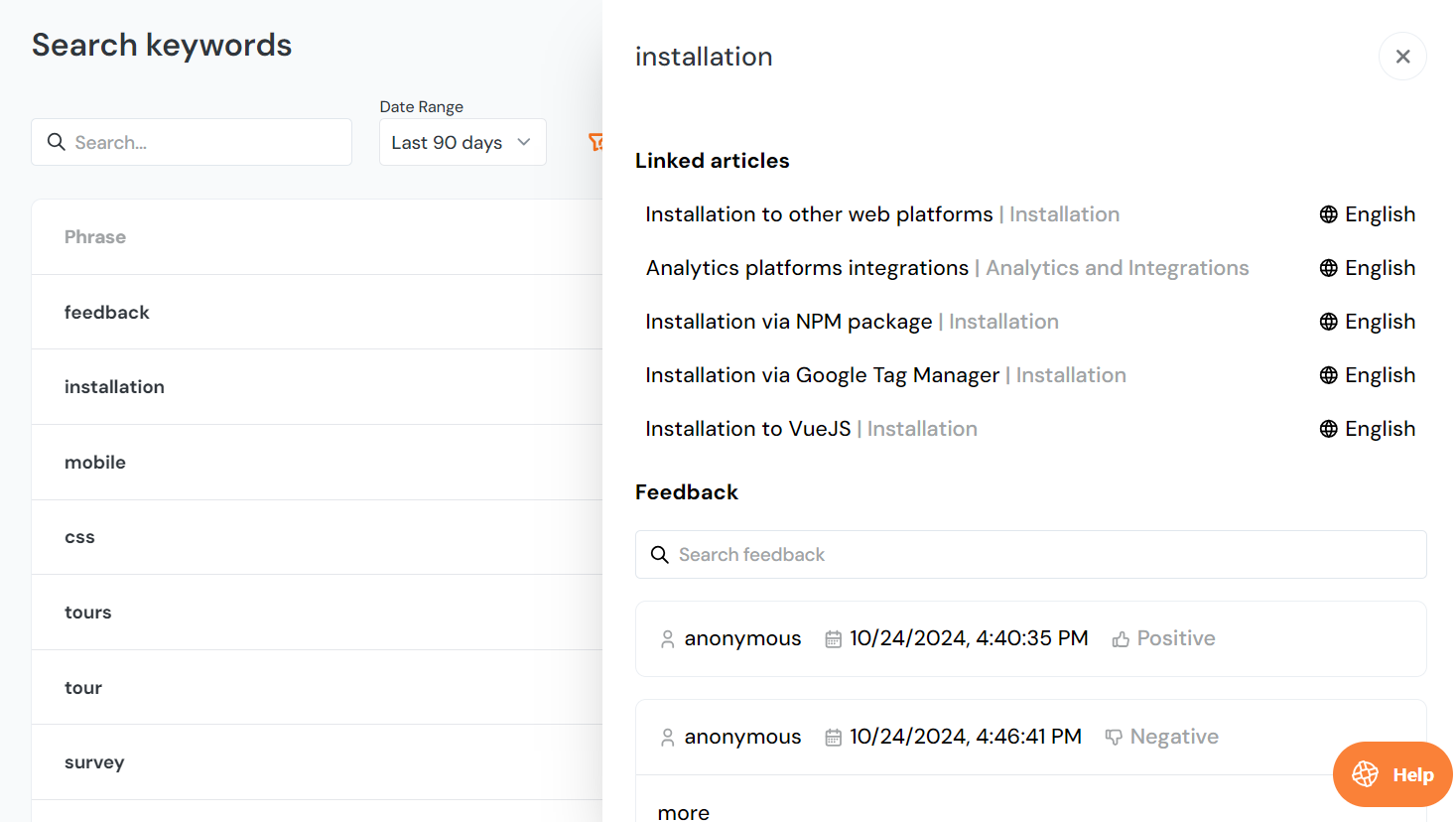
Life Ring Button
The AI-powered search integrates directly with the Life Ring Button. When a user searches via the LRB, they receive an AI-generated summary and a list of relevant articles in the same format as Customer Central, allowing users to find answers within the LRB without needing to switch interfaces.