Restarting the Content for Users
Tours, hints, and checklists can be restarted for a particular username, including your own. This comes in handy when testing your content in a live environment.
Find your username
First, you need to know your username in Product Fruits' integration, which may be different from the username you use in your application.
In the live debugger, switch to the User information tab and find the "Your username" item. Copy this value into your clipboard.
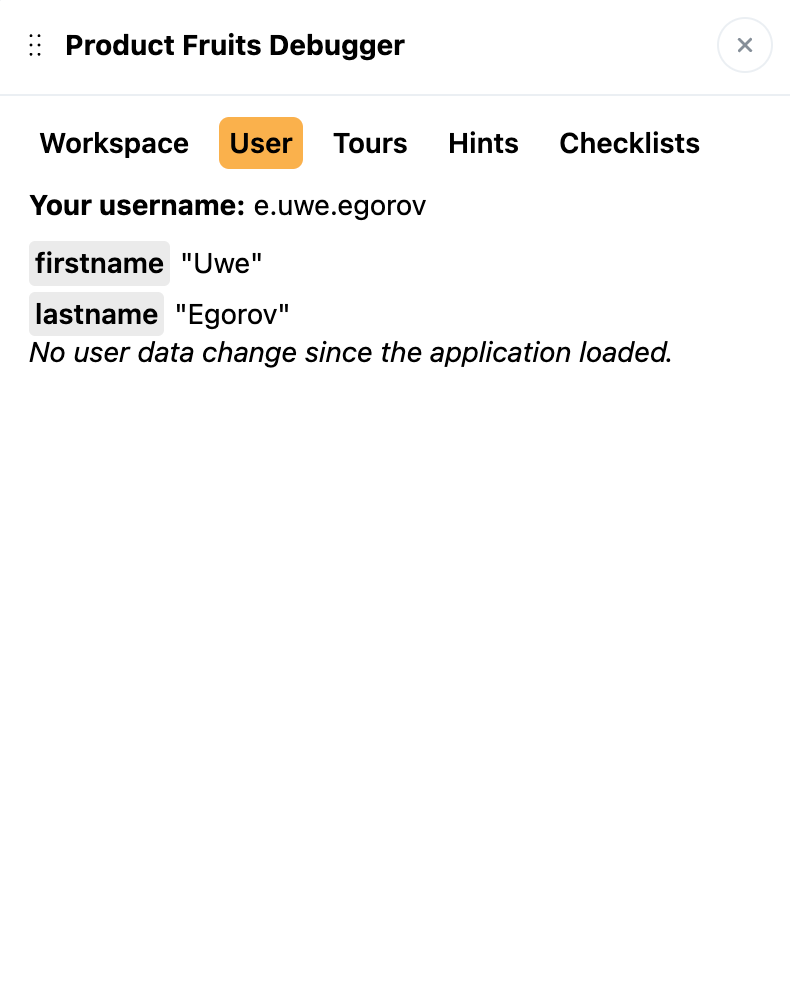
Restarting a tour
In the Product Fruits administration, find the tour you want to reset and click on it to open the details (do not open the editor). At the bottom of the page, there is an Admin tools section containing an option labeled "Restart for user". Paste the username in the "Restart for user" input field and click the button to submit.
Restarting a checklist
In the Product Fruits administration, find the checklist you want to reset and navigate to the details. Switch to the Admin tools tab and paste the username in the "Restart checklist for user" input field and the click the button to submit.
