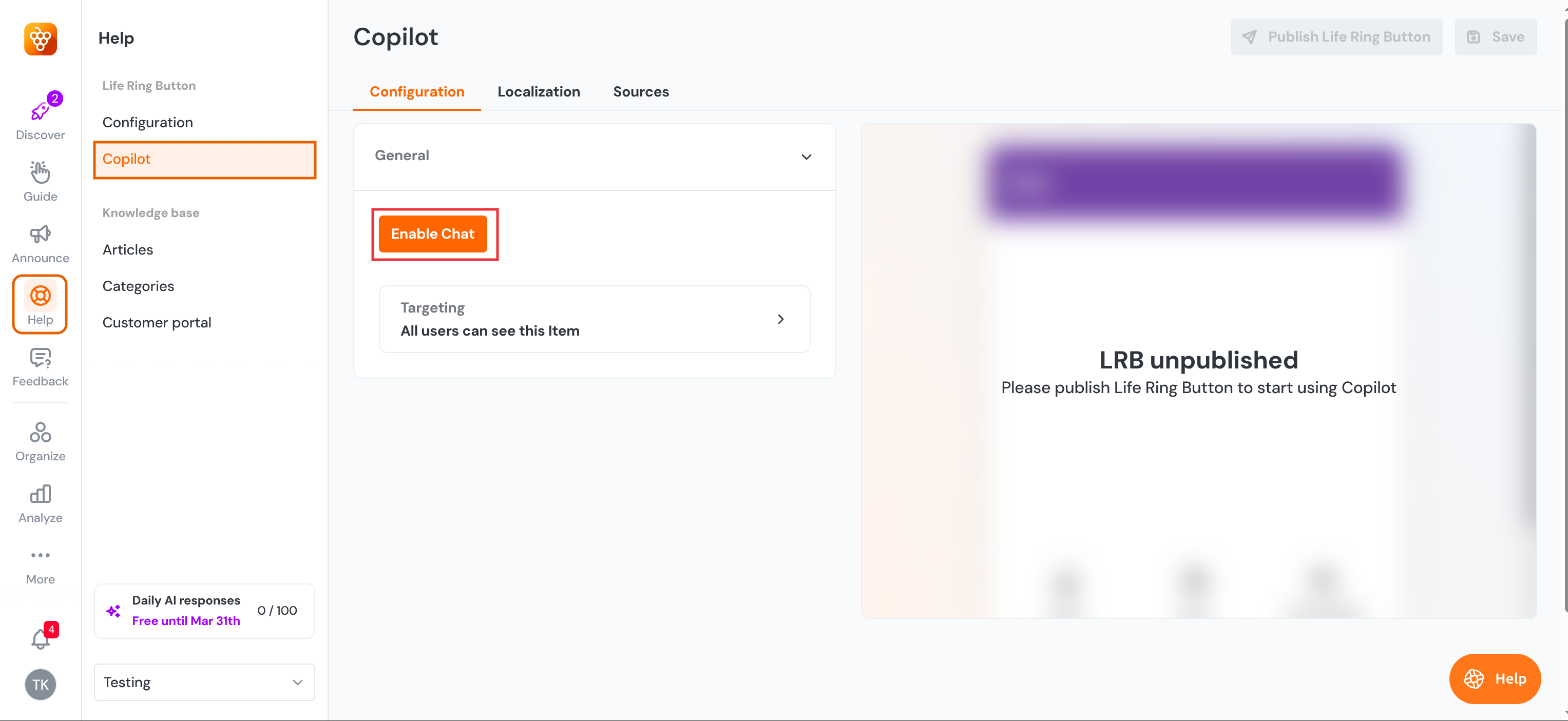Copilot Overview
AI Copilot is a powerful tool that transforms your internal knowledge base and external resources into an interactive, user-friendly support system. Integrated into the Life Ring Button, AI Copilot provides quick, accurate answers in real time, reducing the need for manual support.
Enabling & Configuring Copilot
AI Copilot is available as a “Chat” tab within the Life Ring Button, and you can enable or disable this tab based on your preferences. To enable Copilot feature navigate to Help → Copilot → click on the “Enable copilot” button.
You can set the configuration options and decide what is displayed by choosing between chat, Copilot, or both. There are three main configurations for AI Copilot, allowing you to customize how AI Copilot and live support work together. For this to work, you must have the Chat & Copilot toggle enabled under the Life Ring Button Configuration settings, as mentioned earlier. By clicking enabling the toggles, you can select from the following options:
- External Chat Only – Keep the traditional external chat in your Life Ring Button and contact a live agent directly. To learn how to integrate third-party chat providers and view the list of supported providers, refer to this article.
- Copilot Only – Use AI Copilot as the sole support system.
- Copilot + External Chat – AI Copilot acts as the first layer of support, but users can choose to connect with a live agent through a third-party provider. After receiving the first reply from AI, users can contact live support by clicking a button. The text on this button can be customized, and you can also define language variants for it.
If you enable external chat, you can select your preferred third-party chat provider from the integrated options in your application.
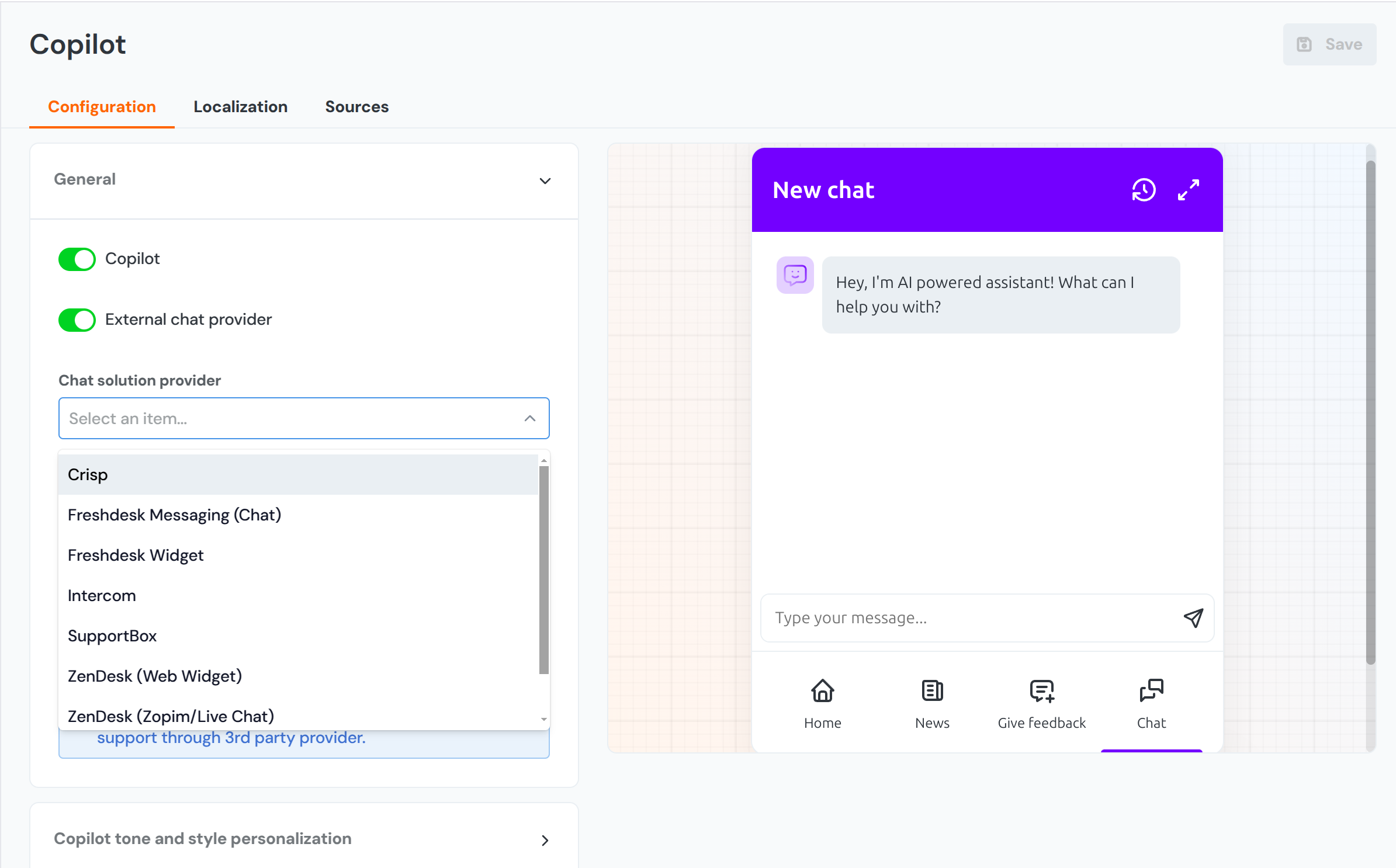
Targeting
You can decide which users have access to the Copilot and/or the support chat. The Targeting section allows you to define rules to select specific users who can access these features, in case you don’t want to enable them for everyone. Options include:
- Enabling AI Copilot for all users.
- Setting a custom rule to define access.
- Using a preexisting segment to specify eligible users.
To learn the difference between a segment and a custom rule, as well as how to create one, check out this article.
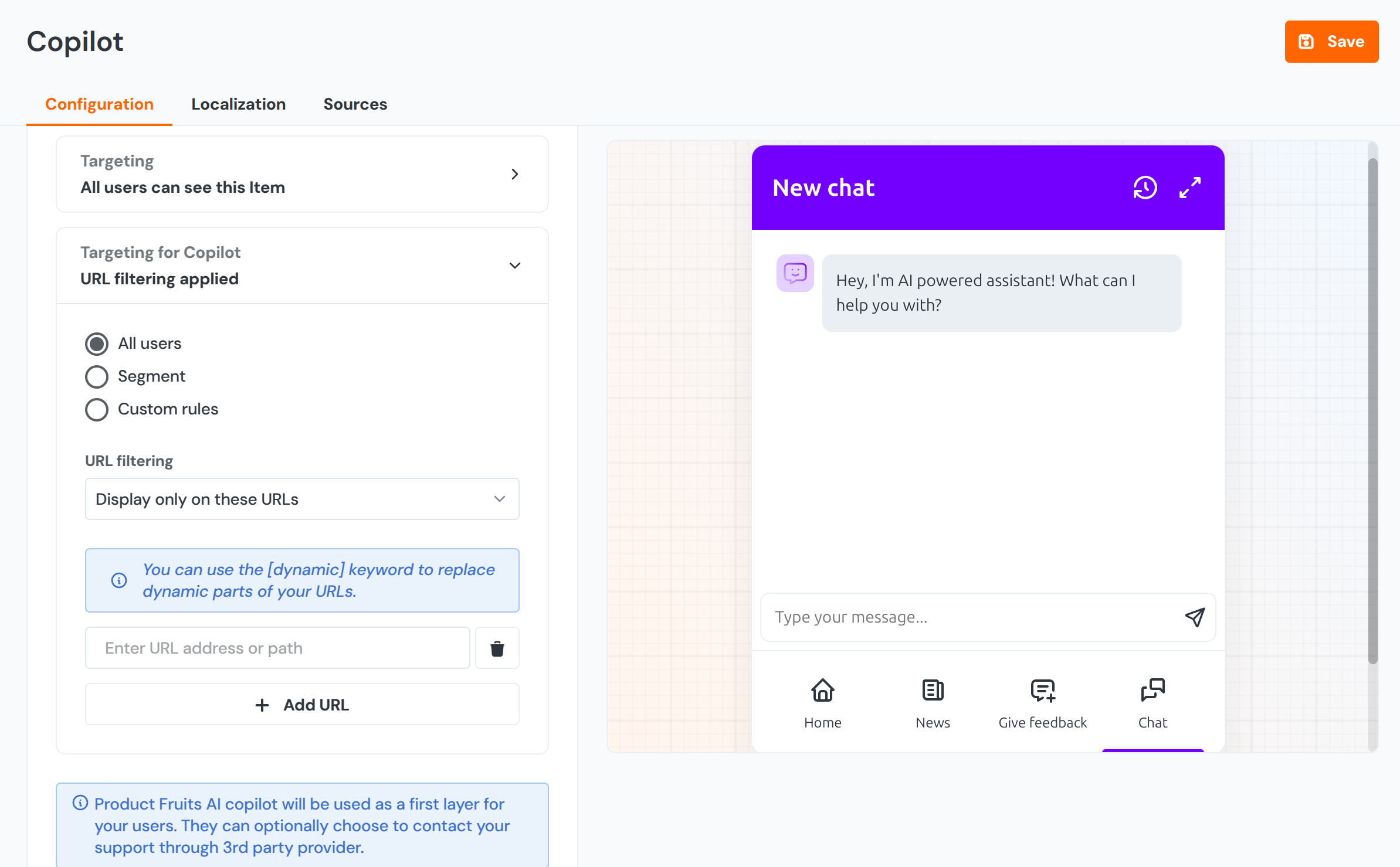
Additionally, URL filtering lets you control where Copilot and chat are displayed. You can choose to show them only on specific URLs or hide them on certain pages.
Tone and Style Personalization
By enabling the Custom Response Voice toggle, you can configure how the copilot communicates with clients. This setting allows you to define specific guidelines for tone and style, such as formal, casual, friendly, or professional. Once set, the copilot will adjust its responses based on your instructions.
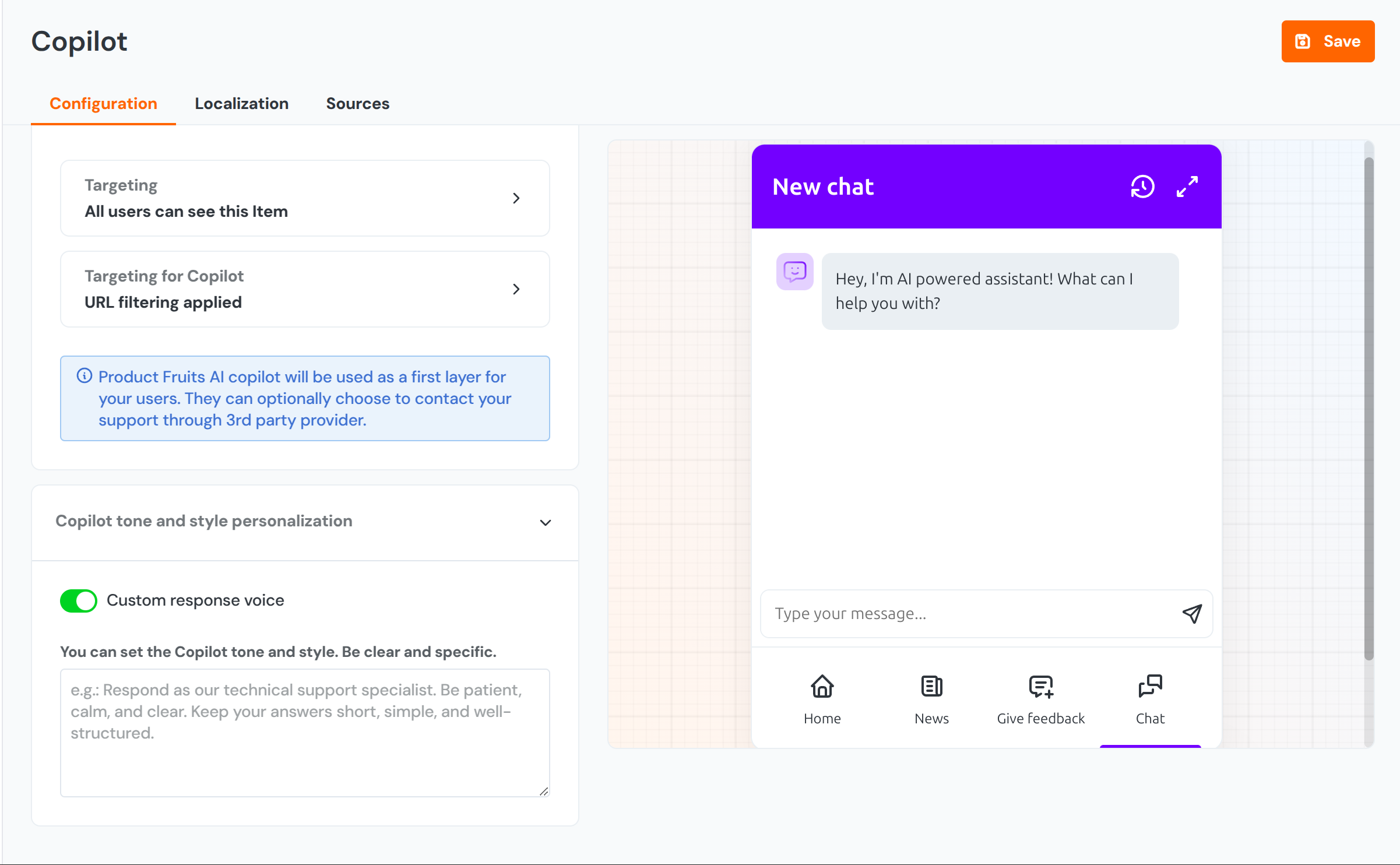
Localization
Under this section, you can customize the messages AI Copilot presents to users. You can:
- Modify the text on the support contact button.
- Define a personalized greeting for AI Copilot.
- Define the message when the search yields no results.
- Rename the "New Chat" button to match your preferred terminology.
Based on the languages you configure for your application, you can define localized default AI Copilot messages for each supported language.
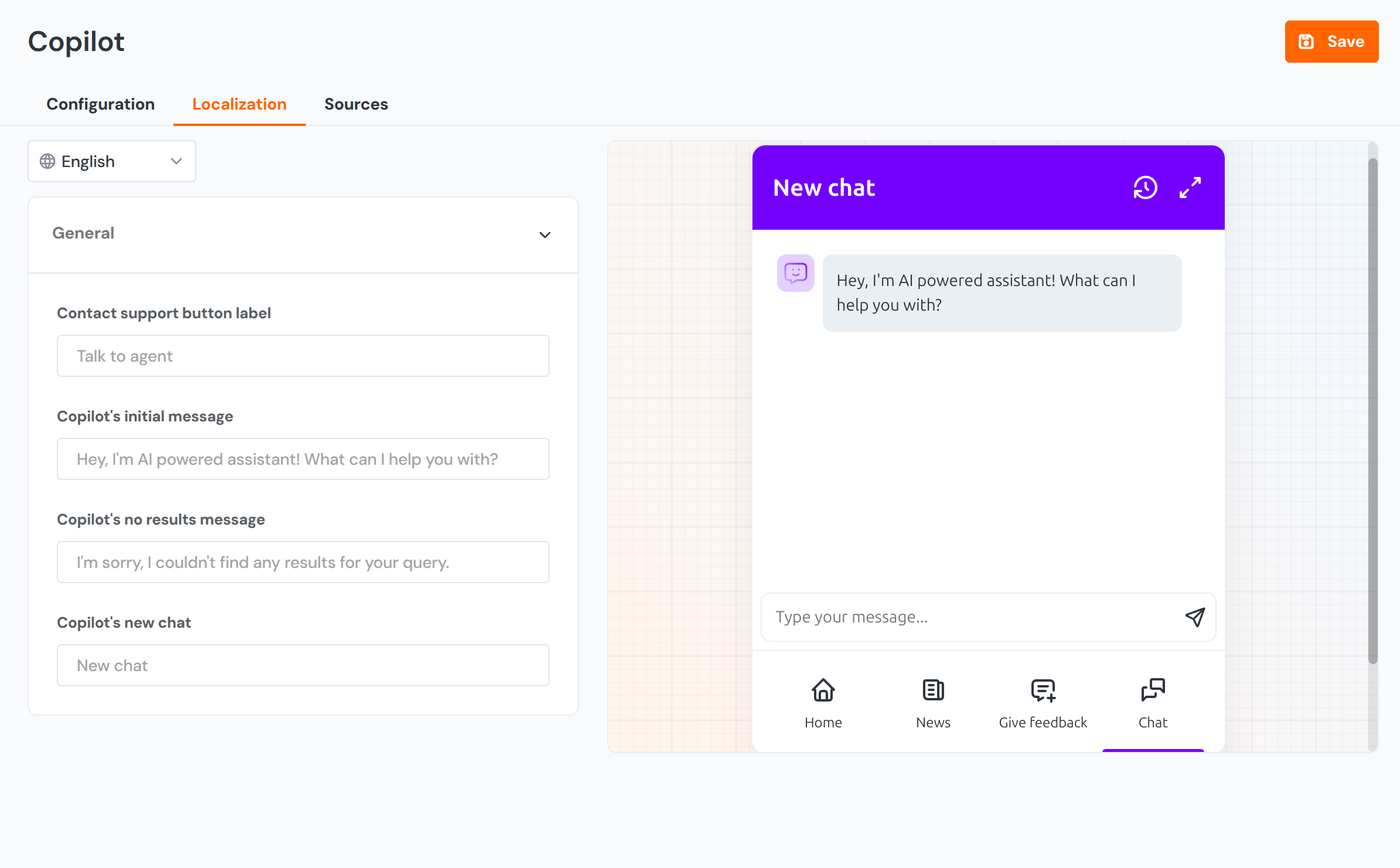
Key Benefits
- Enhanced User Experience: Provides instant, AI-generated responses, reducing wait times and increasing user satisfaction.
- Improved Efficiency: Streamlines support by delivering quick, accurate answers, which minimizes the need for live assistance.
- Cost Reduction: Decreases reliance on live support, lowering operational costs.
- Seamless Resource Integration: Combines internal knowledge bases with external sources to offer the most up-to-date and comprehensive information.
- Personalized Assistance: Tailors responses using natural language processing, ensuring that answers are contextually relevant.
- User Feedback for Continuous Improvement: Incorporates a feedback mechanism (thumbs up/down and comments) to refine the support experience over time.
- Flexible Configuration Options: Allows to enable or disable the AI Copilot Chat tab and configure support settings based on unique needs.
- Enhanced Knowledge Base Utilization: Transforms static knowledge resources into an interactive, easily accessible support tool.
Security & Privacy
We use trusted AI models (OpenAI, Google Gemini) running on Microsoft Azure. While your conversations are processed by these providers, we do not use any of your data to train the models. You control which information is indexed—no private or personal details are ever included automatically. Your information is processed securely, and we maintain ISO 27001, SOC 2, and GDPR compliance at all time.