Employee training
Let us know if you want to use this feature, it is not enabled by default for new accounts.
Note: This feature is only available in the Product Fruits legacy editor.
To start, you must install the Product Fruits Chrome extension onto your employees' computers. Then use the Workspace share code to initialize it and fill in the user information.
How to set up
1. Install the extension
Install the Product Fruits Chrome extension onto your employees' computers.
2. Get the Workspace share code
Navigate to the workspace settings and copy the share code.

3. Set up the extension
Open the extension settings (click on the extension icon in Chrome and click on the cog wheel) and switch the extension to Presenter mode.
Paste the share code into the Workspace share code input and click on Load workspace. The workspace should load and you should see its name in the Loaded workspaces section.
The User information form will also need to be adjusted. These fields identify your employee.
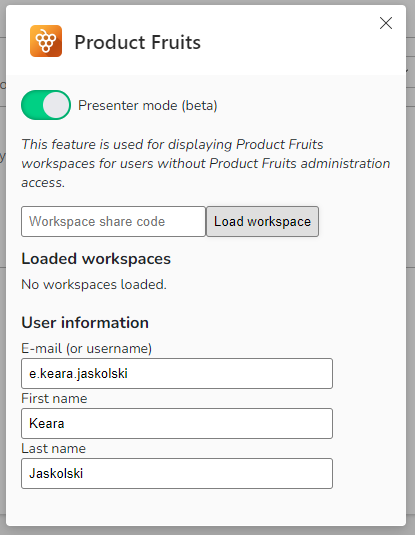
Don't forget to save changes and the extension should be ready to go.
If you now navigate to the workspace URL, the Product Fruits content should load. If you're going to test this, please avoid having the Product Fruits Editor and the legacy Product Fruits extension active at the same time.
